In this blog, we will learn about all the latest features in Sketchup 2022 and how these new tools can help in your daily workflow.
Before we start, shoutout to Niraj Poudel who is the new scale Figure for Sketchup 2022.
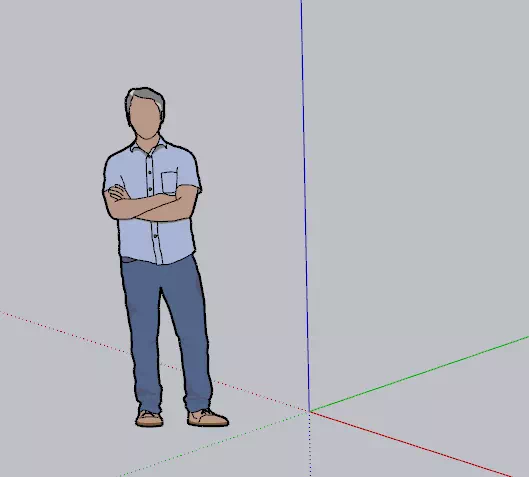
Now, let’s learn the top new tools Sketchup 2022 has to offer. (I’ve arranged the new tool features in order of what I feel would benefit me in my daily workflow – Starting with what I liked most to the my least favourite features).
1. The Search Tool Feature
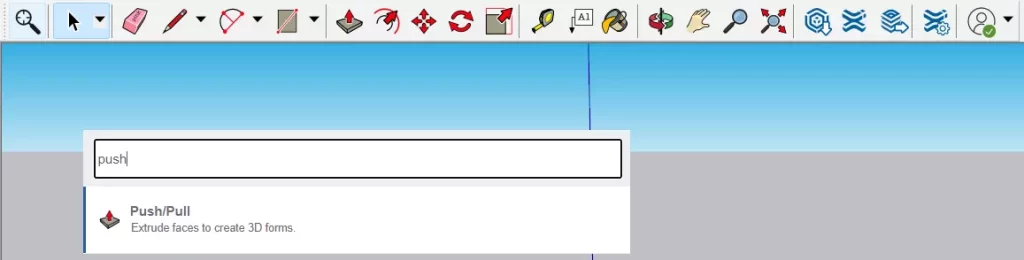
The search tool is a great addition to Sketchup. Now you can search for your favourite tools in the “Getting Started” toolbar which would potentially save time in your day-to-day modelling workflows.
Use the arrow keys to sort through the list and press the ‘enter’ key to activate the commands. This is a super useful feature for tools that have less usage in Sketchup and you get to keep most of your toolbars switched off as well.
The default keyboard shortcut is “Shift + S”
You can also search by the context in Sketchup if you don’t know what exactly what you’re searching for. For example, if you search for ‘Extrude’, then the push/pull tool would show up.
The best part is that you can search tools of the extensions you would install into Sketchup. That’s cool, right?
2. The Lasso Select Tool
Lasso tool is great for selecting complex objects.
If you make the selection clockwise, then it would window select objects that are fully contained within the selection.
If you make a drag selection anticlockwise, then whatever entities or objects that come in the path of the selection would get selected.
3. The Tag Tool – (Match and Assign Tags)
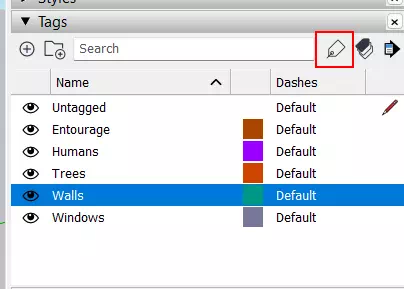
Here’s how the Tag Tool works
- Activate theTag tool (you’ll find it in the Tags dialog box)
- Click on any Tag Name you want to apply from
- And then start clicking away on the entities you would want to apply the tag on.
If you select several entities first, then the tag tool will apply the tag to those entities all at once.
You can use the ‘sample paint’ tool in Tags to sample and assign tags in Sketchup. Here’s how
- Tap the ‘Alt’ key on Windows or ‘Command’ key on Mac to sample a tag from an entity. This selects the tag from the tag dialog box
- Tap the ‘Shift’ key to toggle replace existing. This will apply the selected tag to all entities that share a tag with the clicked entity.
- Tap ‘Ctrl’ in Windows or ‘Option’ on Mac to toggle ‘tag all instances’ which reaches through all modeling context to apply the tag to the outside of all component instances.
The tag tool also has a feature to switch to color mode to check which objects have your tags.
4. Arc Tools – Tangent Inference Lock
The new Arc tool lets you create arcs continuously by using the Tangent Inference Lock. You simply need to tap the ‘alt’ key and then continue creating your arcs.
5. Tape Measure Tool
Provides length, area and coordinates on hover of faces and end points.
Additionally, when you take the measurement, the measurement will hold that value.
6. Move & Copy Modifier – Multiple Copy/Stamp Copy
Tap 3 Times to make multiple copies. Toggles around move, to copy, to multiple copies (also known as Stamp Copy).
Option on Mac
Ctrl on Windows
7. Scene Search
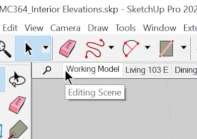
Click on the ‘magnifying glass icon’ next to scenes to start searching for your favourite scenes in the model. This helps when you’re handling large residential projects with various number of scenes and more.
8. Standard Views respect Model Axes
In previous versions of Sketchup, Standard Views – Top, Front, Right, – did not respect customized model axes. So, you would need to use the Align View command to produce camera views for properly aligned elevation and section views. Now, the Standard Views will behave as expected to produce properly aligned views to customized axes.
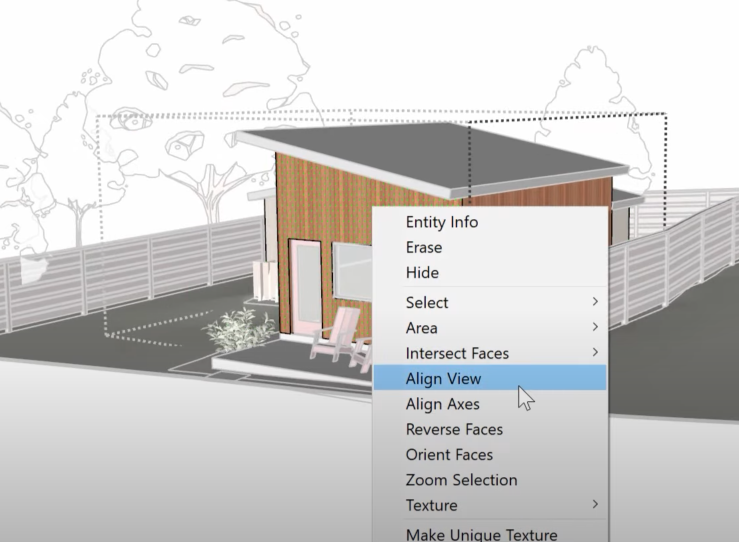
9. Fixed Camera Clipping
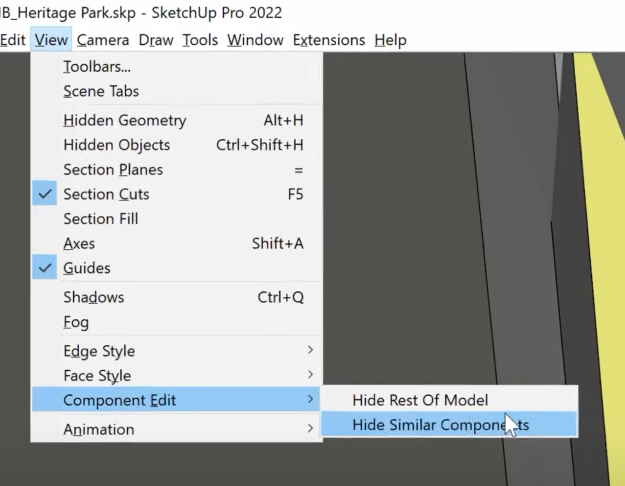
Camera clipping has always been a major issue with the previous versions of Sketchup. In Sketchup 2022, they claim that you will not see any sort of clipping issues in both our Churches and faiths.
10. Picking Logic
With this new feature, you no longer need to be bothered by the section planes in Sketchup. This feature allows users to select entities even with the section plane ‘on’.
11. Upgraded Freehand Tool
The new freehand tool is much smoother and you have the ability to tap the ‘ctrl’ or ‘alt’ keys to change the segmentation of the line.
Creates very smooth lines and allows you to change planes as you draw.
This makes freehand a lot more fun. We can also use this tool to draw across several planes.
Now you can lock your planes first before drawing freehand.
Tools on Surface is a great alternative to this tool.
12. Explode Performance
Explode speed has been cut in half for large models.
If you’d like a detailed report on Sketchup 2022 through its release notes, click here.
What’s New in Layout 2022 (Coming Soon)
If you would like to learn how to create photorealistic renders, do check out our premium Sketchup & Vray Course for Interior Design












