In this blog, we will look at how to align objects in Sketchup using the native tools and also with some cool new plugins.
But first, let’s answer a question asked by one of our students, Nikesh, on “The Complete Sketchup & Vray Course for Interior Design“,
Use the Lock to Axis Method to Align Objects in Sketchup
Once you’ve created a model, you can simply use the lock axis method to align a model to a certain line or endpoint. This is called “axis inferencing”
- Start by moving your group (Move tool – m)
- Now lock it to the right axis (green, red or blue) – Use the arrow keys or the shift key to lock your axis.
- Now infer the point you want to move your object to.
- And click to finish
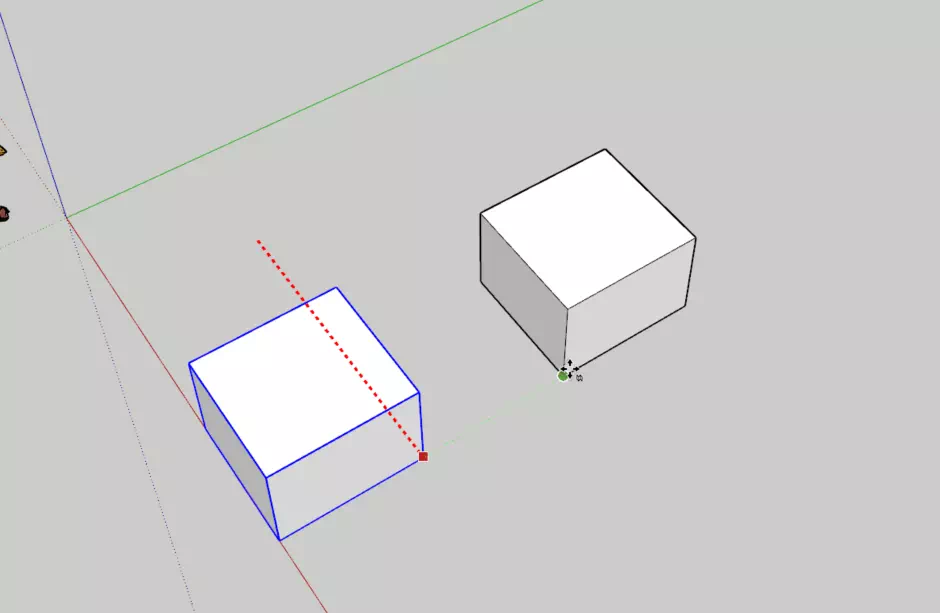
This is the fastest way to align your group or model to a certain line or direction.
As a bonus tip, it’s also a good idea to draw reference lines using the tape measure tool and align your lines as well.
If you would like to learn how to create photorealistic renders, do check out our premium Sketchup & Vray Course for Interior Design


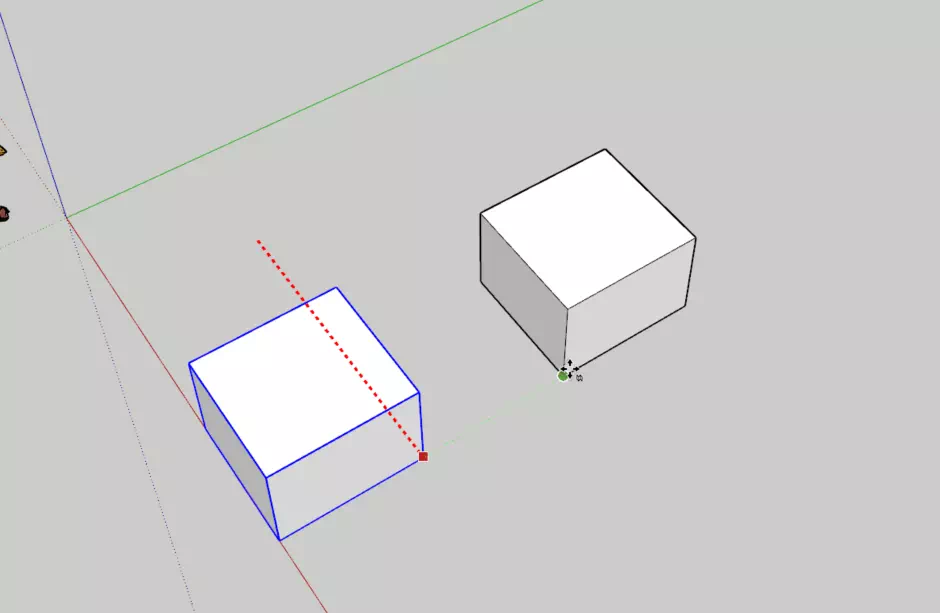










One Response
I am shocked and amazed at what a terrible program Sketchup continues to be. There is no reason on Earth that you shouldn’t be able to select a series of elements and align them or distribute/establish the space between them. How is this missing from a modern 3D modeling app? It seems like this should have been developed before anything else since it is literally something that everyone has to do all the time. Alignment is so easy in every other 3D modeler, why is it just not available except by estimation and dragging things around. I prefer better accuracy.
Not that it’s your fault. I appreciate the information, but seriously…this app is the worst.