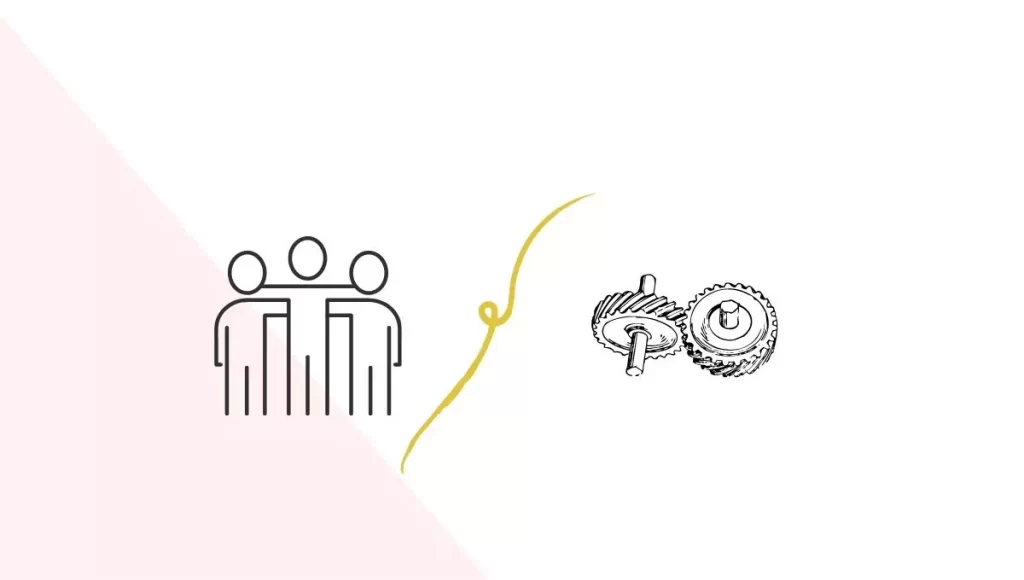In this post, we’ll be creating groups and components along with you. Let’s understand what exactly they are, what sets them apart, and when exactly to use each of them.
Groups vs Components in Sketchup
What exactly is a group?
A group is a bunch of shapes or objects(faces & edges) combined into a single entity. A copy of a group is an independent object and is completely unlinked to the original group created.
What is a component?
A component is a powerful group. If multiple copies of a component are made, and a change is made to one of the copies, every copy of the component in the model will adopt the change as well.
How to make a group?
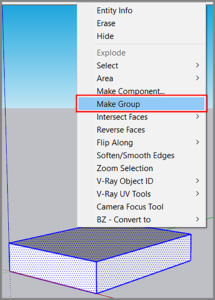
1. Click and drag from top left to bottom right to make a selection of all the faces & edges of an object. In the example below, it’s a box.
2. Type G on your keyboard to make a group or right click on the selection and select make group.
3. To edit the group, double click on the surface of the group you just created. Everything outside the dotted lines is faded & greyed out.
How to make a component?
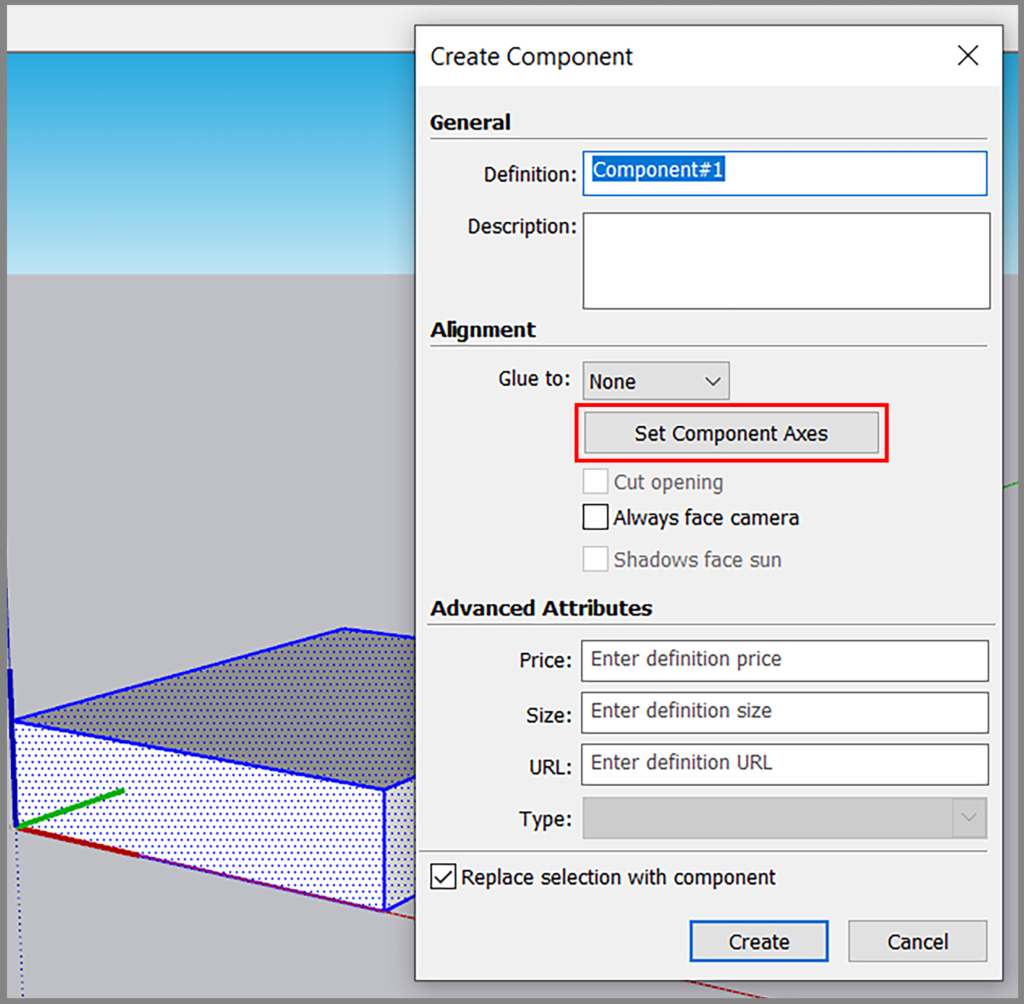
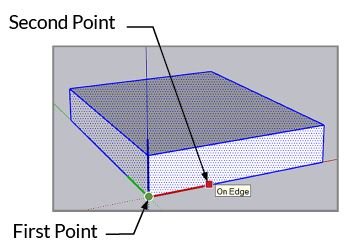
1. To create a component, click and drag a box around a group of items to select them.
2. Right-click and select make a component.
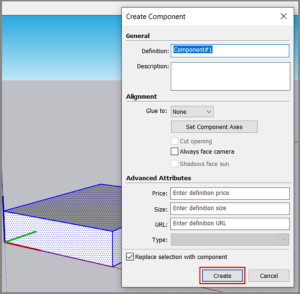
3. Click on Set Component Axis, click the origin at the vertex of the component, and the second point along the desired axis. And then click create.
4. To edit the component, double click on the surface of the component. All copies of that particular component change simultaneously.
When do we use a Group vs a Component?
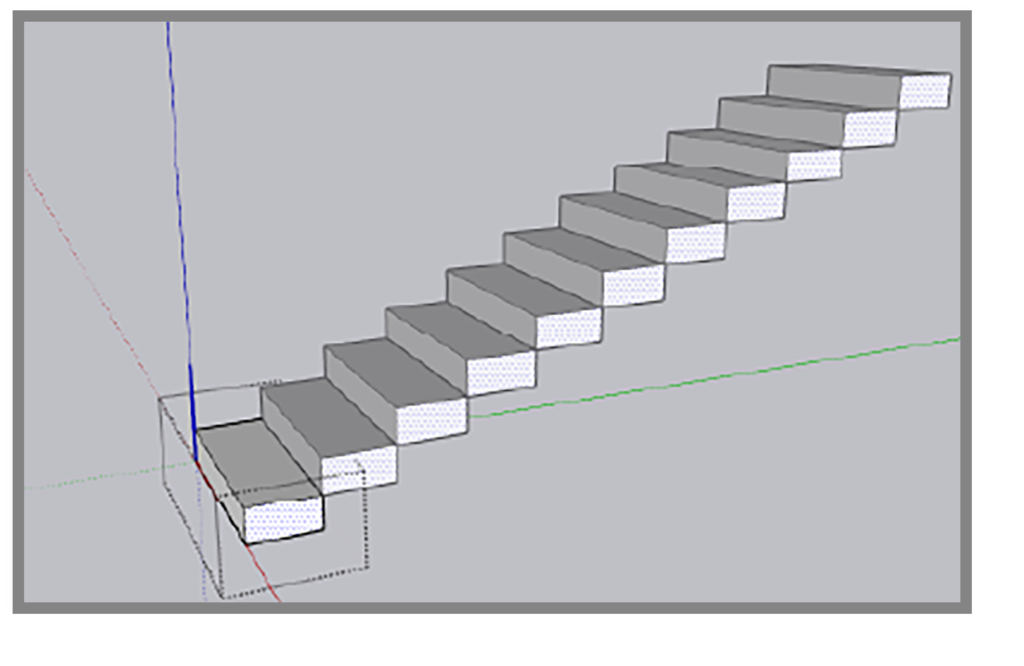
Components are useful for objects that repeat inside of your model.
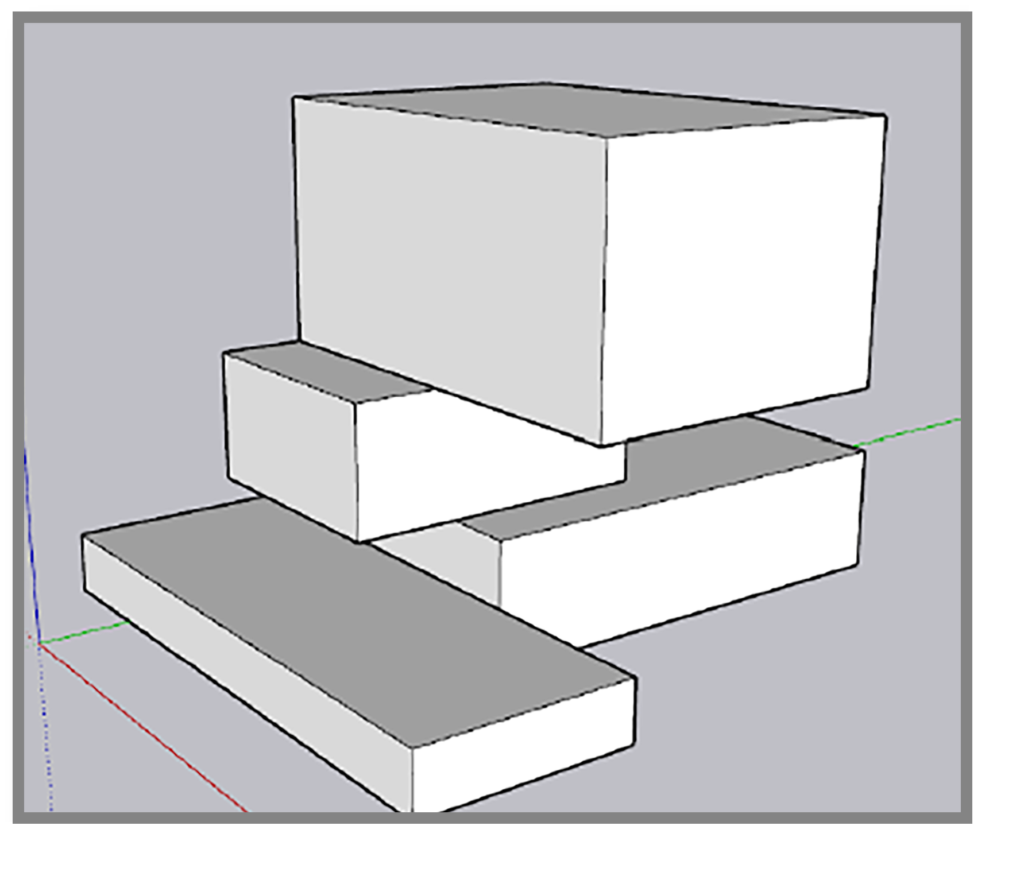
Groups are great for non-repeating objects that keep from merging with other geometry.
Nested Groups
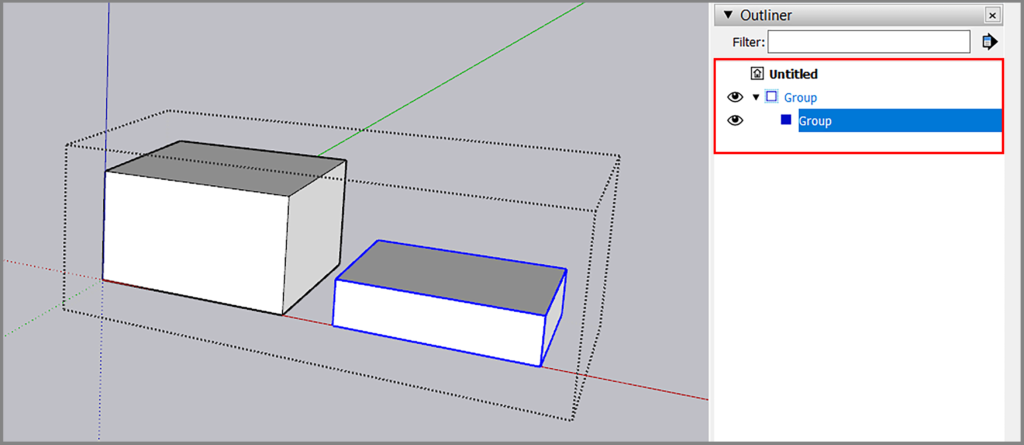
1. A group made within a group is called a Nested Group.
2. It’s recommended to have a maximum of 3 or 4 in a nested group and not more.
3. You can view the nested groups in your main group by using the Outliner tray. You can also rename your groups in the outliner window.
BONUS TIP : How to make groups faster in Sketchup
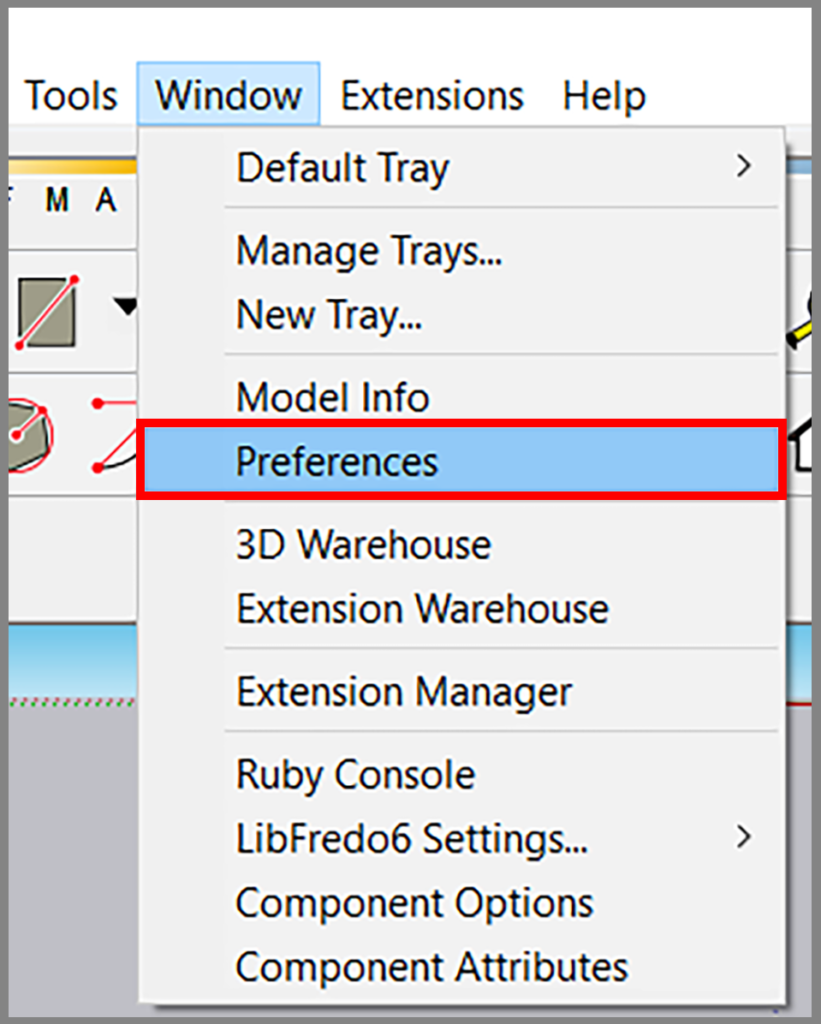
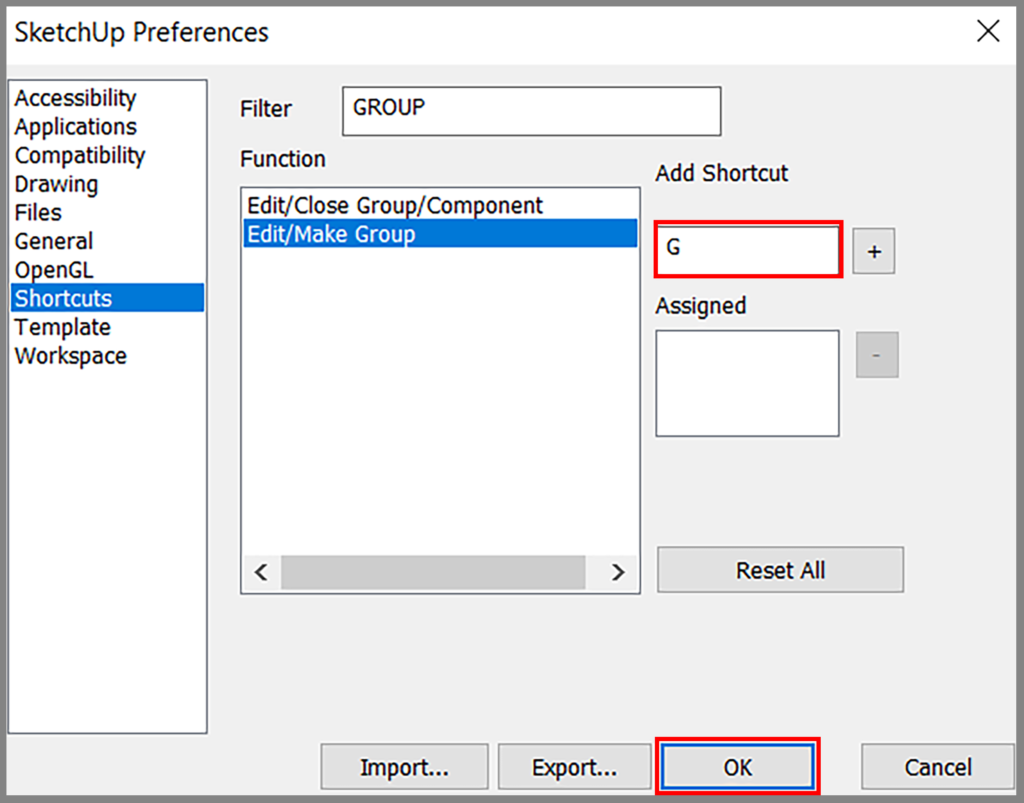
1. Click Window from the menu on top and select Preferences.
2. Select Shortcuts and assign ‘G’ in add shortcut and then click OK.
3. Now simply double click or triple-click on a face to select both lines and edges; & press ‘G’ on your keyboard to make group.
If you would like a detailed explanation, please do check out our premium Sketchup & Vray Course for Interior Design
Check out our other Vray blogs which you might find useful.