In this post, we’ll learn the essential tools required to navigate in SketchUp drawing space. Since we use these tools frequently, it’s best to familiarize yourself with the shortcuts or customize them according to your preference.
Zoom Tool
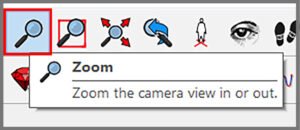
Zoom in to view or work on a specific area of your model and zoom out to see your entire model.
Select the Zoom Tool or type ‘Z’ on your keyboard. Click the left button on your mouse and drag up to zoom in; click and drag down to zoom out.
SketchUp zooms in or out from the center of the screen.
Zoom Window
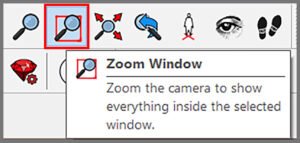
Click the Zoom Window Tool and drag a box around the object you want to be zoomed in the model. It then zooms to the given frame.
Zoom Extents

Click the Zoom Extent tool or press Shift + Z on your keyboard to instantly view your whole model centered on the screen.
Orbit Tool
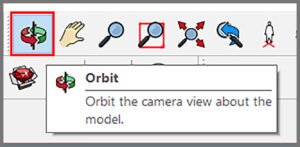
Select the Orbit Tool or Press ‘O’ on your keyboard.
Click anywhere on the screen and move the cursor along any direction(clockwise or anti-clockwise) to rotate around the centre of the drawing area.
Pan Tool

Select the Pan Tool or Press ‘H’ on your keyboard.
Click anywhere on the screen and move the cursor along any direction. It moves horizontally or vertically.
Conclusion
These are the three main ways to move around the SketchUp interface. The more comfortable you get with these, the faster you’re likely to model. If you have anything to add or share, please drop them in the comments below.
If you would like to learn how to create photorealistic renders, do check out our premium Sketchup & Vray Course for Interior Design
Check out our other Vray blogs which you might find useful.












