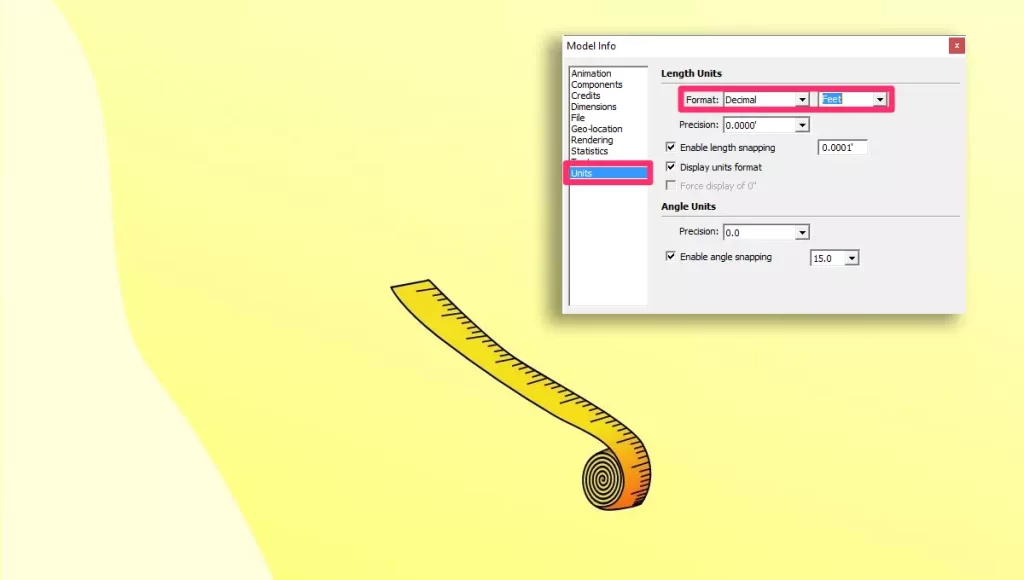The unit of measurement is critical in modeling. When you start a new project on Sketchup, the template you choose determines the units established in that file. However, you can change units in Sketchup following the steps below.
Step 1 - Open Model Info
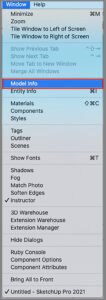
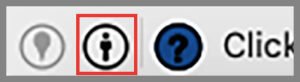
Select Window > Model Info or select the person icon located on the bottom left of your screen.
Step 2 - Change Units in Sketchup
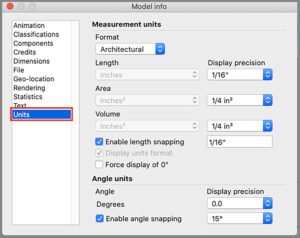
Click on Units and change it to your preferred unit and close the tab.
Now that you’ve learned how to change the units, you can model accurately and use the Tape tool and Sketchup Layout to measure and mark your models, wherever necessary. If you have anything to add, or comments to share regarding this blog, drop them in the comments below.
This is how you change units in sketchup.
We hope this blog has helped enlighten you a bit more about Sketchup.
If you would like a detailed explanation, please do check out our premium Sketchup & Vray Course for Interior Design