How to Create SketchUp Packages for Clients
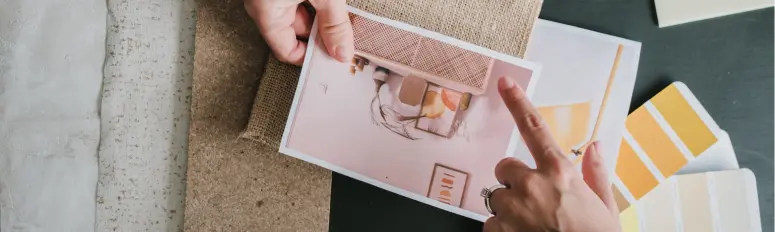
In the realm of architectural and interior design, effective communication is key. As a professional, conveying your ideas clearly to clients can make all the difference in a successful project. One powerful tool that aids in this communication is SketchUp, a 3D modeling software that allows you to create realistic visualizations of your designs. In this guide, we’ll explore the art of creating SketchUp packages for your clients, empowering you to present your concepts in a compelling and understandable way.
Understanding the Client’s Perspective
Know Your Audience
Before delving into the creation of SketchUp packages, it’s essential to understand your clients’ perspective. Identify their level of familiarity with design terminology and 3D models. Tailor your presentations to match their understanding, ensuring that your packages are informative without overwhelming them with technical details.
Define Project Goals
Clearly define the goals of the project in collaboration with your clients. Understand their vision, preferred aesthetics, and functional requirements. This foundational knowledge will guide the content and focus of your SketchUp packages.
Creating a Structured Workflow
Organize Your Design Files
Start by organizing your design files systematically. Create folders for textures, components, and any additional elements used in the SketchUp model. A well-organized file structure streamlines the packaging process and makes it easier to locate specific elements later.
Establish a Naming Convention
Maintain consistency in your file naming conventions. This practice not only makes it easier for you to manage your files but also enhances clarity when clients review the package. Include project names, dates, and version numbers in file names to avoid confusion.
Developing the SketchUp Model
Build a Comprehensive 3D Model
Create a detailed and accurate 3D model of your design. Pay attention to scale, proportions, and spatial relationships. Include all relevant elements, such as furniture, lighting, and textures, to provide clients with a realistic representation of the final project.
Utilize Layers Effectively
Take advantage of SketchUp’s layer functionality to organize and control the visibility of different elements in your model. This allows you to present the design in stages, focusing on specific aspects during client discussions. Clearly label each layer for easy identification.
Enhancing Visualization and Presentation

Apply Realistic Textures
Enhance the visual appeal of your model by applying realistic textures to surfaces. Consider the materials you plan to use in the actual project and replicate them in your SketchUp model. This attention to detail adds a level of realism that resonates with clients.
Utilize Shadows and Lighting
Experiment with shadows and lighting to create a dynamic and immersive visual experience. Showcase how natural and artificial light will interact with the space, emphasizing the mood and atmosphere of the design. This feature adds depth to your presentations.
Assembling the SketchUp Package
Create Multiple Scenes
Use SketchUp’s scene feature to create different views of your model. Develop scenes that highlight specific areas or design details. This allows you to guide clients through the project seamlessly, focusing on elements that matter most to them.
Generate 2D Elevations and Plans
Supplement your 3D model with 2D elevations and plans. These additional views provide clients with a comprehensive understanding of the design from different perspectives. Export these images as high-quality graphics to include in your SketchUp package.
Documenting and Annotating
Add Annotations and Descriptions
Incorporate annotations and descriptions within your SketchUp package to provide context and details. Explain design decisions, material choices, and any other relevant information. This ensures that clients can navigate the package independently and fully grasp your vision.
Include a Design Concept Statement
Begin your SketchUp package with a design concept statement. Clearly articulate the overarching theme, inspiration, and goals of the project. This narrative sets the tone for the package and offers clients a deeper understanding of the design rationale.
Presenting the SketchUp Package
Choose the Right Presentation Medium
Consider the most effective way to present your SketchUp package to clients. Whether through in-person meetings, virtual presentations, or a combination of both, choose a medium that allows for interactive discussions and addresses any immediate questions or concerns.
Encourage Client Interaction
During the presentation, encourage clients to interact with the SketchUp model. This hands-on approach allows them to explore the design at their own pace and provides you with valuable insights into their preferences and priorities.
Receiving and Incorporating Feedback
Foster an Open Dialogue
After presenting the SketchUp package, foster an open dialogue with clients. Welcome their feedback, questions, and suggestions. This collaborative approach ensures that the final design aligns with their expectations and vision for the project.
Iterate and Refine
Use client feedback as a foundation for iteration. Refine your SketchUp model, update scenes, and incorporate any requested changes. Regularly communicate progress to maintain transparency and ensure that clients feel actively involved in the design process.
Conclusion
Mastering the art of creating SketchUp packages for your clients is a valuable skill that elevates your ability to communicate and collaborate effectively. By understanding your clients’ perspective, developing a structured workflow, enhancing visualization, and assembling comprehensive packages, you empower yourself to showcase your designs in a compelling and client-friendly manner. Remember, the goal is not only to present a visually appealing model but to create an immersive experience that resonates with your clients and brings your design concepts to life.












