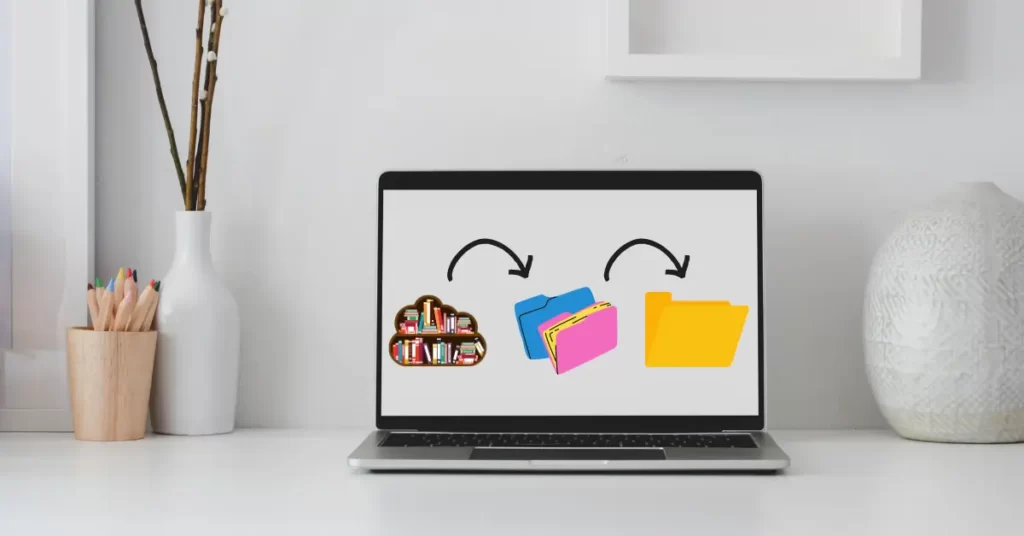In today’s fast-paced design industry, having a well-organized design library is essential for optimizing your workflow and enhancing productivity. Notion, the versatile all-in-one workspace, offers a robust platform for creating and maintaining a design library that streamlines your creative projects. This blog post will guide you through expert tips and best practices to help you build an effective design library in Notion, ensuring seamless organization and collaboration for your design assets.
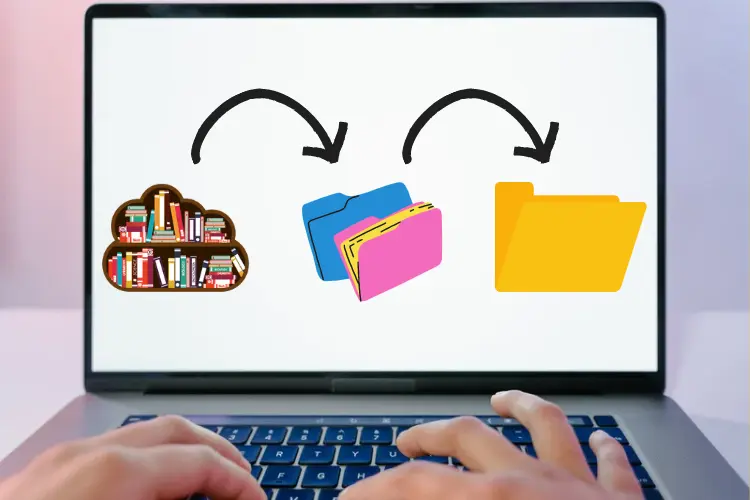
Unleash the Power of Notion to Transform Your Design Workflow and Collaborative Experience
- Establish a Dedicated Design Library in Notion
To begin, set up a dedicated space within Notion for your design library. This can be achieved by creating a database specifically tailored for your design assets. By centralizing all your resources in one location, you’ll have easy access to everything you need for your projects. - Optimize Organization Techniques
Effective organization techniques are key to a successful design library. Categorize your assets into logical groups, such as fonts, icons, templates, color palettes, and stock photos. Consider creating subcategories or tags within each group for further refinement. This hierarchical structure will make it easier to find and retrieve specific assets when required. - Implement Efficient Tagging and Filtering Systems
Notion’s tagging and filtering features are invaluable for managing a design library. Assign relevant tags to each asset, including keywords like style (minimalistic, vintage, modern), file type (vector, raster), and project relevance (client A, personal). Utilize filters to quickly narrow down your search results and find the exact asset you need. - Enhance Visual Representation with Previews
Visual previews play a significant role in facilitating a seamless browsing experience. Incorporate thumbnail images or previews for each asset, allowing designers to quickly assess the appearance of the asset without the need for extensive scrolling or file opening. This visual representation streamlines asset selection and saves valuable time. - Provide Detailed Descriptions and Metadata
Comprehensive descriptions and metadata contribute to the organization and searchability of your design library. Include information such as dimensions, file formats, licensing details, and relevant notes for each asset. This additional data ensures that you can easily filter and identify assets based on specific criteria. - Leverage Version Control and History Tracking
Design projects often involve iterations and revisions. Notion’s version control and history tracking features enable you to keep track of changes and access previous versions effortlessly. This functionality promotes collaboration, as you can maintain a comprehensive record of your design library’s evolution and ensure the availability of previous iterations if needed. - Foster Collaboration and Sharing
Notion excels at fostering collaboration, making it an ideal platform for sharing your design library with team members or clients. Create dedicated sections within your library for collaborative projects and grant appropriate access permissions. Encourage feedback, annotations, and discussions within Notion, fostering a more efficient and seamless collaboration process. - Regularly Maintain and Update Your Library
To ensure the continued effectiveness of your design library, establish a routine for reviewing and updating its contents. Remove outdated or unused assets, add new resources, and verify the accuracy of metadata and descriptions. Regular maintenance ensures that your library remains organized and optimized for current and future projects. - Integrate with Complementary Tools
Notion offers integrations with various tools that can further enhance your design library’s functionality. Consider linking your library with project management tools, design software, or cloud storage services. These integrations streamline your workflow, allowing you to directly access and utilize design assets from within these applications.
Conclusion
Building a comprehensive design library in Notion requires thoughtful organization, collaboration, and continuous maintenance. By implementing these tips and best practices, you’ll create a central hub for your design assets that optimizes workflow, fosters collaboration, and boosts productivity. Invest the time and effort into building your design library in Notion, and you’ll reap the benefits of a streamlined and efficient design process for your creative projects. Start organizing and building your design library today, and elevate your design work to new heights.