“What makes photography a strange invention is that its primary raw materials are light and time.”
The above quote holds true even in creating well rendered imagery. You simply cannot achieve realism in an image without setting up good lighting in your scenes. This is why it is one of the key features in accomplishing a well rendered image.
In this blog we would like to give you a brief description on some of the most important artificial lights used while rendering out a scene in v-ray for SketchUp.
V-ray Lights Toolbar
In this section we will look into only the artificial light source plugins used in interiors, namely :
- Rectangular Light
- Spherical Light
- Spot Light
- IES Lights
- Omni Light
- Mesh Light
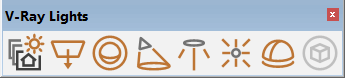
If this toolbar isn’t visible in your Sketchup layout, you can find it by going to View > Toolbars ..> V-ray Lights
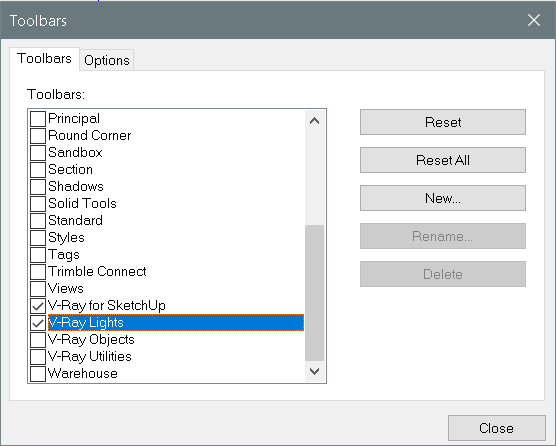
1. Rectangular Light
The V-Ray Rectangle Light, is a V-Ray specific light source plugin that is used to create lighting within your scene. It is a good general-purpose V-Ray light used to simulate real-world light sources like lamps and ceiling lights etc.
To create a ‘Rectangle light’ source you need to simply select the Rectangular light icon located in the V-ray lights toolbar and then click on one point and drag the cursor to scale it to the desired dimension and then click once again. You can adjust the dimensions of your light source at any time by using the scale tool.
Once you’ve created your rectangular light make sure you adjust the direction in which you want your light to fall. You can do this by pressing ‘Q’ on your keyboard to access the rotate tool and then adjust it accordingly.
The intensity of the light source, color, directionality and shape can be adjusted in the V-ray asset editor. You can also make the source of light invisible by checking the Invisible tab under options. Material asset editor> Lights > Selected light > Options
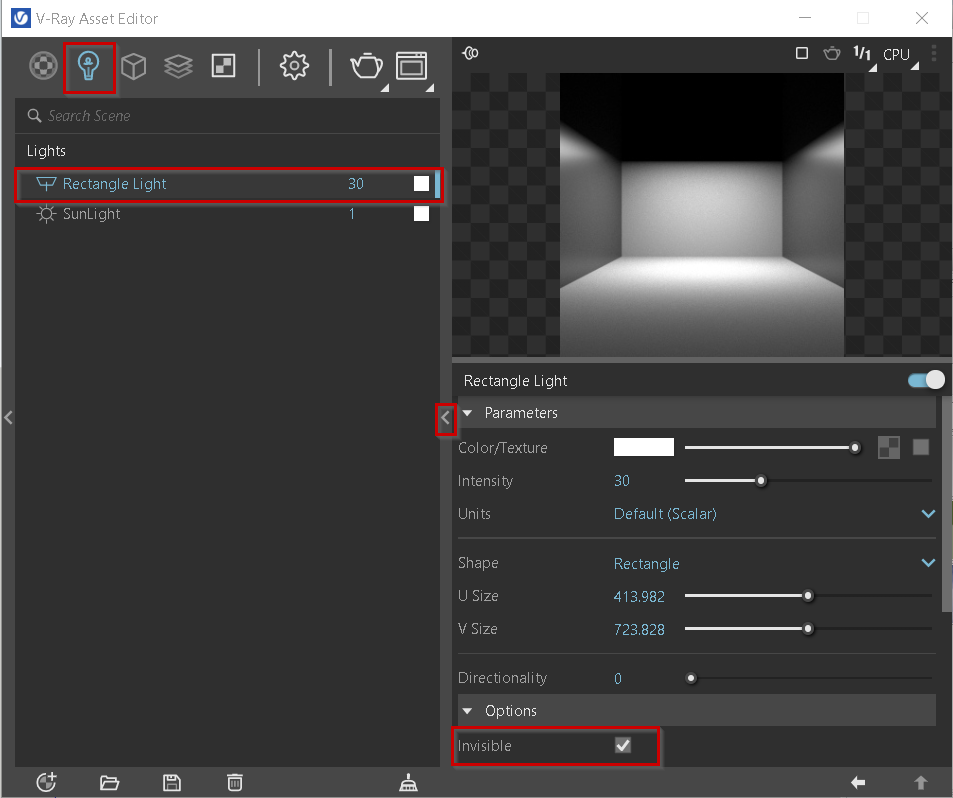
2. Sphere Light
The V-ray Sphere Light, is a V-ray specific light source plugin that can be used to simulate real world light sources. It is especially useful when simulating light emitted from bulbs, chandeliers, etc. The strength of light emitted is decent and can create a sense of realism if scaled and placed proportionately to a light bulb.
Like the rectangle light, the size also affects intensity but it does not have a single direction rather it is more equally spread out dispersion of light rays around the sphere.
This light source can also have its color, intensity and visibility adjusted in the Material Asset Editor.
To create a sphere light you need to click on the sphere light icon and simply drag the cursor to adjust the scale of the light source.
3. Spot Light
The V-ray spot light is a versatile V-ray light source as it casts softer and more muted light as compared to the Sphere Light. The direction of light is paramount and the size of the source light does not affect it’s intensity.
Additionally, you can control how wide the ‘light cone’ is under the Cone Angle parameters, and how harsh the transition from Light to Shadow is by adjusting the Penumbra Angle. You can also control how harsh a shadow to light transition is by tweaking the Shadow Radius.
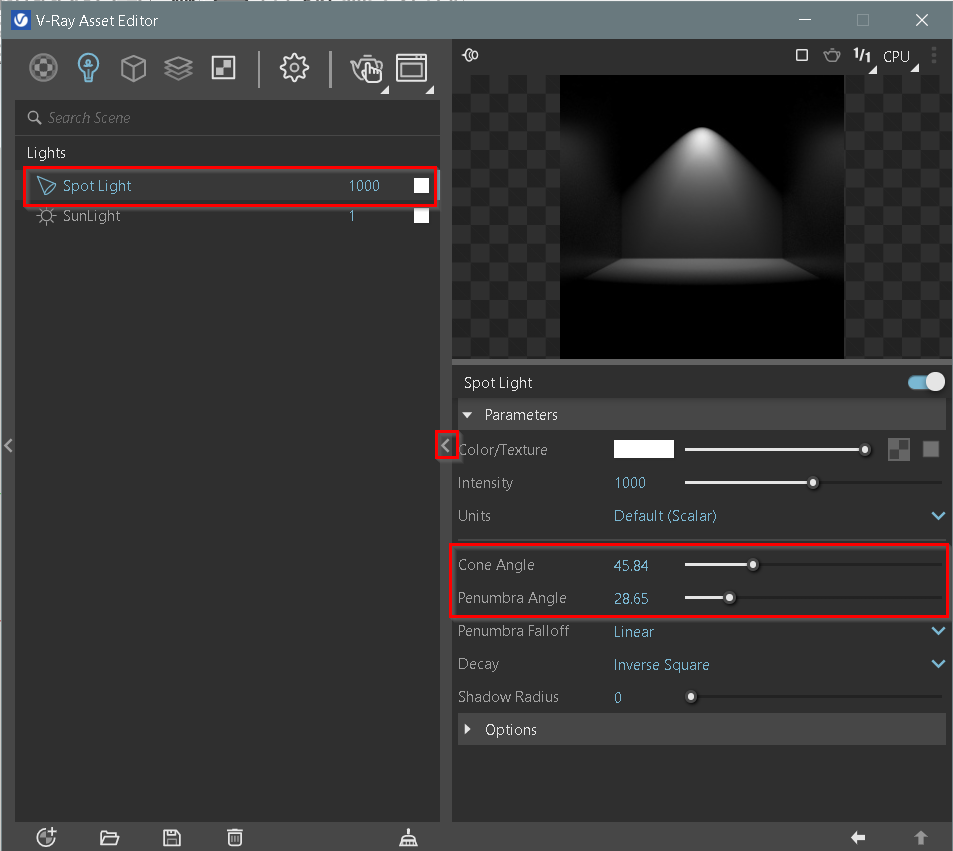
4. IES Lights
IES lights share the same concept as spot lights as they use the Cone Angle and Penumbra Angel to determine the spread of light.
The difference however is IES Lights require an IES ( Illuminating Engineering Society ) file to work efficiently. Basically what an IES file contains is complete specifications of a real world light bulb or tube information including the shape of the light cone and the steepness of the falloff of the light and thus is extremely accurate in it’s representation of light.
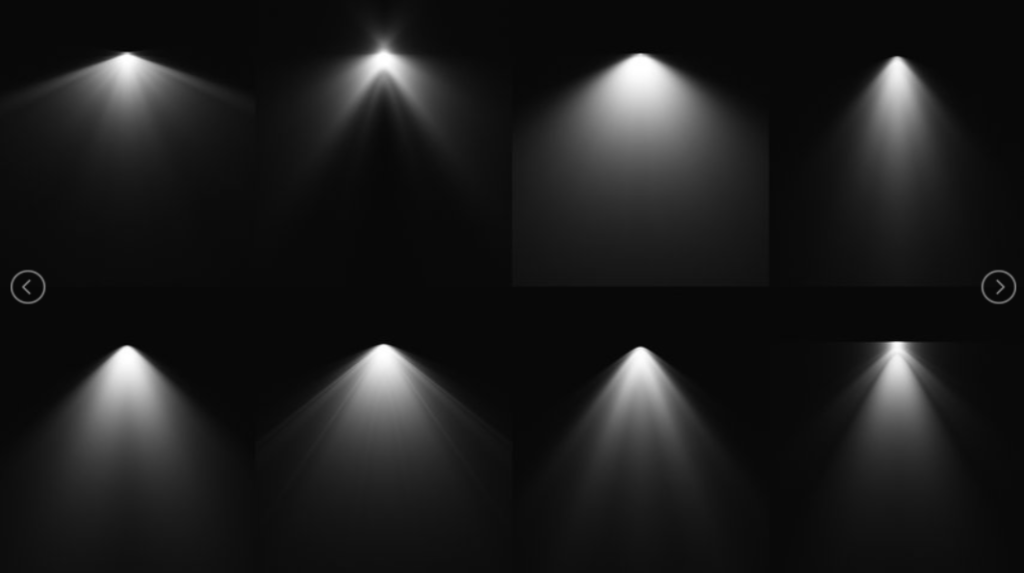
We’ve added a link below to help you download your very own Free IES Light pack
5. Omni Light
The Omni Light is not that much different than the Sphere Light, other than it casts a softer glow & creates better shadows. It’s also invisible by default so we don’t have to hide it.
There isn’t any obvious difference in intensity if the omni light source is resized and since it’s multi-dimensional the orientation is not going to affect the direction either.

You can change the harshness of the shadows the objects cast when illuminated by adjusting the Shadow Radius.
6. Mesh Light
Mesh Light is not really an actual light source more than it is a “decorative item”, basically like Emissive Materials. In order to use Mesh Light, you need to have a Group or Component selected first and then click Mesh Light.
It’s so versatile; you can literaly turn any shape into a light emitting source. Just keep in mind, this may prolong your render time. It’s also quite a powerful light source.

We hoped you found this blog helpful, if you would like a more detailed explanation on V-ray lights and much more, head on over to our website @courses.sketchupguru.com
Also, click on the image below to gain Free access to our resource kit pdf













