Elevating Architectural Presentations – Advanced LayOut Techniques for SketchUp Users
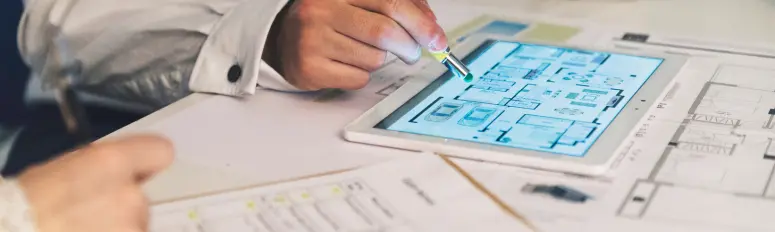
SketchUp LayOut isn’t just another tool in your arsenal; it’s a dynamic platform capable of revolutionizing the way you present your architectural designs. While some may view LayOut as a mere extension of SketchUp, it holds immense potential to enhance the quality and detail of your documentation. In this post, we’ll explore advanced techniques and workflows that will help you harness the full power of LayOut, ensuring your presentations captivate clients and collaborators alike.
Custom Templates: The Foundation of Consistency
Consistency is key in architectural presentations, and custom templates serve as the cornerstone of a streamlined workflow. By creating personalized templates, you establish standardized page layouts, title blocks, notation styles, and layer configurations. This not only saves time on project setup but also ensures uniformity across all your documentation endeavors. Additionally, custom templates allow you to incorporate branding elements, further reinforcing your professional image.
Creating a custom template starts with understanding your specific needs and preferences. Consider the typical scope of your projects, including common page sizes, aspect ratios, and title block information. SketchUp LayOut provides robust tools for template creation, allowing you to save your settings as reusable templates for future projects.
Once you’ve established your template, make it easily accessible to your team members to maintain consistency across collaborative projects. Regularly update and refine your templates based on feedback and evolving project requirements, ensuring they remain relevant and effective over time.
Dynamic Viewports: Bringing SketchUp Models to Life
Dynamic viewports are a game-changer in LayOut, offering seamless integration with SketchUp models. By linking directly to your models, any modifications made in SketchUp are instantly reflected in LayOut. Take it a step further by incorporating multiple viewports from the same scene, allowing you to showcase different render modes or overlay additional details without cluttering your SketchUp model.
To maximize the effectiveness of dynamic viewports, adopt a strategic approach to viewport organization. Group related viewports together and utilize layers to control visibility, ensuring your presentation remains clear and concise. Experiment with different viewport configurations to highlight specific design elements or convey different perspectives effectively.
In addition to traditional architectural views, consider utilizing dynamic viewports for interactive presentations. Incorporate scene transitions, animations, and annotations to guide viewers through your design process and highlight key features. With LayOut’s dynamic viewport capabilities, your presentations can transcend static imagery, engaging and captivating your audience on a deeper level.
Advanced Annotation Tools: Adding Depth and Clarity
Move beyond basic annotations with LayOut’s advanced tools. Experiment with stacked viewports to create intricate section cuts and elevations, or utilize custom styles with the ‘Label’ tool for clearer, more informative annotations. For projects requiring detailed specifications, leverage LayOut’s ability to link annotations to external databases, streamlining the inclusion of product and material information.
When utilizing advanced annotation tools, prioritize clarity and consistency to ensure your presentations are easily understood by all stakeholders. Develop standardized annotation styles and conventions, including font sizes, line weights, and symbol libraries, to maintain a cohesive visual language throughout your documentation.
Incorporate annotations strategically to enhance the readability and comprehension of your presentations. Use callouts, arrows, and leader lines to direct attention to critical design details, and utilize text boxes and labels to provide contextual information and explanations. By leveraging LayOut’s advanced annotation tools, you can convey complex concepts and ideas with precision and clarity, elevating the quality of your architectural presentations.
Efficient Detailing with Scrapbooks
Scrapbooks are your secret weapon for efficient detailing. Create collections of frequently used graphics, symbols, and annotation styles to expedite the documentation process. By developing your own scrapbooks tailored to your specific needs, you ensure consistency across documents while drastically reducing detailing time.
When creating scrapbooks, curate a diverse selection of elements that reflect the typical scope of your projects. Include common architectural symbols, furniture components, construction details, and annotation styles to cover a wide range of design scenarios. Organize your scrapbook content into logical categories or collections for easy navigation and retrieval during the detailing process.
As you accumulate additional resources and assets, periodically review and update your scrapbooks to ensure they remain relevant and comprehensive. Consider incorporating user-generated content, such as community-contributed symbol libraries or manufacturer-provided product catalogs, to expand the utility of your scrapbooks further.
Mastering Rendering Techniques
Understanding the nuances of rendering modes is crucial for achieving optimal visual quality and performance. Know when to deploy vector, raster, or hybrid rendering modes based on the context of your presentation. Opt for vector rendering for crisp, clean lines in plans and elevations, while raster rendering excels in perspective views where speed and texture are paramount. Hybrid rendering strikes a balance between the two, offering flexibility without compromising quality.
Experiment with different rendering techniques to find the optimal balance between visual fidelity and performance. Consider the unique characteristics of your design, including scale, complexity, and intended audience, when selecting rendering modes for different viewport types. Utilize LayOut’s real-time rendering preview to fine-tune your settings and achieve the desired visual outcome effectively.
In addition to traditional rendering techniques, explore alternative visualization methods such as sketchy styles, watercolor effects, or photorealistic rendering plugins. By pushing the boundaries of rendering technology, you can create presentations that resonate with your audience on an emotional level, fostering deeper engagement and appreciation for your designs.
Streamlined Collaboration and Revision Management
LayOut isn’t just a solo endeavor; it’s a collaborative platform. Utilize layer management to create revision layers, making it easy to track changes and updates within your team or with clients. Leverage the ‘Auto-Text’ feature for automatic page numbering and project information, ensuring your documents are always up to date and reflective of the latest revisions.
When collaborating with others, establish clear communication channels and workflows to facilitate efficient feedback and iteration cycles. Utilize LayOut’s annotation and markup tools to highlight areas for revision or provide contextual feedback directly within the document. Leverage cloud-based collaboration platforms and version control systems to centralize project assets and streamline communication across distributed teams.
In addition to collaboration, prioritize revision management to maintain document integrity and traceability throughout the design process. Implement robust change control procedures, including versioning, change tracking, and document history tracking, to ensure accountability and transparency across all project stakeholders.
Conclusion: Unleashing the Power of LayOut
In conclusion, SketchUp LayOut is more than just a documentation tool—it’s a catalyst for transformative architectural presentations. By delving into its advanced features and techniques, you unlock a world of possibilities that elevate your designs to new heights. Embrace the journey of mastery, continually refining your skills and exploring the boundless potential LayOut has to offer. With each project, seize the opportunity to push the boundaries of creativity and innovation, all while staying connected with the vibrant SketchUp community for ongoing inspiration and insights. Together, let’s redefine what’s possible with LayOut and revolutionize the way we showcase architectural excellence.
As you embark on your LayOut journey, remember that expertise is not achieved overnight. It requires dedication, experimentation, and a willingness to push beyond your comfort zone. Embrace challenges as opportunities for growth, and never settle for mediocrity when excellence is within reach. With SketchUp LayOut as your canvas and these expert tips as your guide, the sky’s the limit for your architectural presentations. So go ahead, elevate your designs, inspire your audience, and leave a lasting impression with SketchUp.


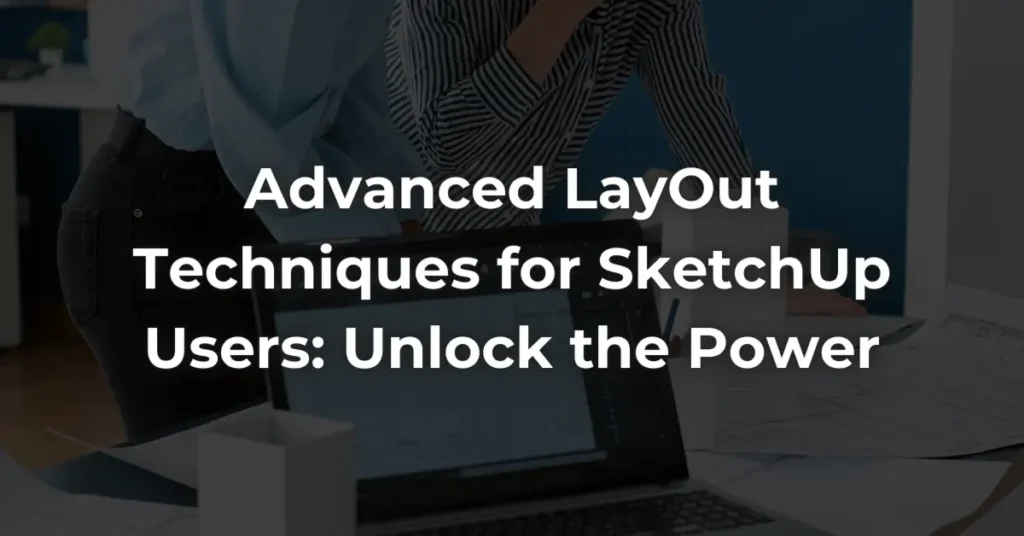










One Response
Hi
I need to show back edges for steel structural drafting which raster does but the hole quality is so unclear it is unusable. Sketchup model is amazing but now I can’t produce accurate workshop documentation. I cannot find a solution. Any help would be appreciated.