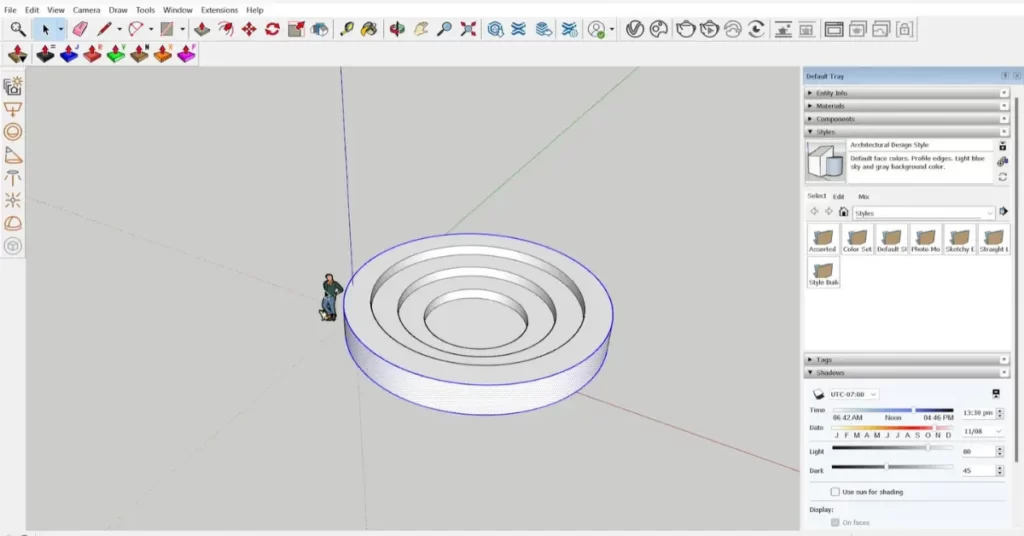SketchUp is a powerful 3D modeling software that has become increasingly popular among architects, interior designers, and other professionals in the design industry. Its intuitive interface and user-friendly tools have made it a go-to choice for CAD and 3D design. However, what sets SketchUp apart from other design software is its vast array of plugins that can be added to extend its functionalities.
Plugins in SketchUp are tools and functionalities that can be added to the software to help users perform specific tasks or achieve certain results. From rendering tools to lighting simulations, there are hundreds of plugins available that can enhance your workflow and take your designs to the next level.
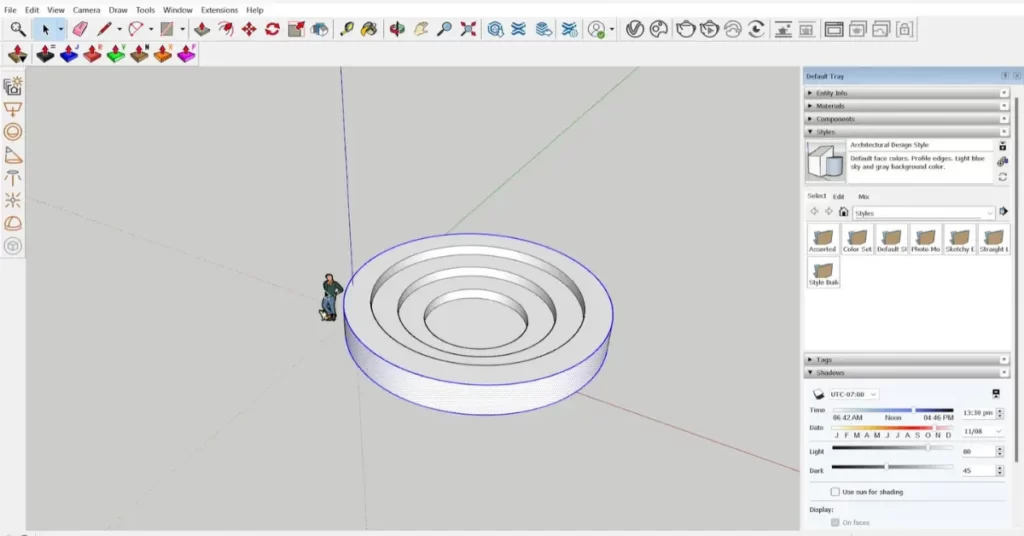
In this blog, we will explore how to enable plugins in SketchUp and unlock the full potential of this design software.
Step 1: Accessing the Extension Warehouse
The Extension Warehouse is the official online repository of SketchUp plugins. Here, you can browse and download plugins that have been developed by SketchUp’s community of users and developers.
To access the Extension Warehouse, go to the “Window” menu at the top of the SketchUp interface and select “Extension Warehouse”. This will open a new window that will allow you to browse and search for plugins.
Step 2: Choosing the Right Plugin
Once you have accessed the Extension Warehouse, you can browse through the various plugins that are available. You can search for plugins by category or by keyword. It is important to choose plugins that are compatible with your version of SketchUp to avoid any compatibility issues.
When choosing a plugin, take the time to read through the description and reviews to ensure that it will meet your needs. You can also preview the plugin by clicking on the “Preview” button to see how it works.
Step 3: Installing the Plugin
Once you have found a plugin that you would like to use, click on the “Download” button to start the installation process. SketchUp will automatically download and install the plugin.
After the plugin has been installed, you will need to enable it in SketchUp. To do this, go to the “Window” menu and select “Preferences”. In the “Extensions” section, you will see a list of all the plugins that are currently installed. Make sure that the checkbox next to the plugin you want to enable is checked.
Step 4: Using the Plugin
Once you have enabled the plugin, you can start using it in SketchUp. Plugins are usually accessed through the “Extensions” menu, which can be found at the top of the SketchUp interface.
Different plugins will have different interfaces and functionalities. It is important to take the time to read through the plugin’s documentation to learn how to use it effectively.
Whether you are looking to improve your rendering, add complex animations, or optimize your workflow, SketchUp’s extensive range of plugins has something for every designer.
Some of the most popular SketchUp plugins include:
- V-Ray:
A powerful rendering plugin that allows you to create realistic and high-quality renders. - SketchUp STL:
A plugin that allows you to export your 3D models in STL format, which is widely used in 3D printing. - SU Podium:
A plugin that allows you to create photorealistic renders and animations. - 3D Warehouse:
A plugin that allows you to access SketchUp’s online library of 3D models. - Fredo6:
A developer who has created a range of plugins that can help you with everything from parametric modeling to curved surfaces.
Enabling plugins in SketchUp is not only simple but also crucial for taking your 3D modeling skills to the next level. With a vast range of plugins available to meet various design requirements, there is no limit to what you can achieve with SketchUp.
Conclusion:
In conclusion, enabling plugins in SketchUp is a straightforward process that can transform your 3D modeling workflow. By following this guide, you can access SketchUp’s extensive range of plugins and unlock new tools and functionalities that can help you optimize your designs and take your creativity to the next level. SketchUp has become an essential tool for many design professionals, and by enabling plugins, you can create designs that are not only visually stunning but also highly functional and efficient.