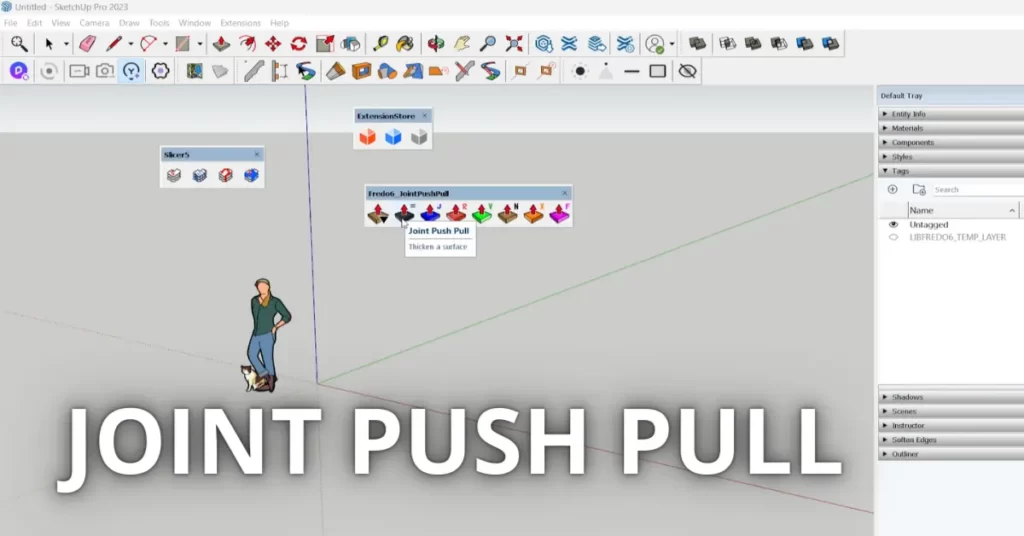Exploring the Magic of Joint Push Pull: A Must-Have Plugin for SketchUp
SketchUp is a powerful 3D modeling software used by professionals and hobbyists alike for its user-friendly interface and versatile modeling capabilities. One of the reasons for its popularity is the vast array of plugins available that enhance its functionality. Among these plugins, “Joint Push Pull” stands out as a must-have tool for SketchUp users looking to take their modeling to the next level.
1. The Power of Joint Push Pull
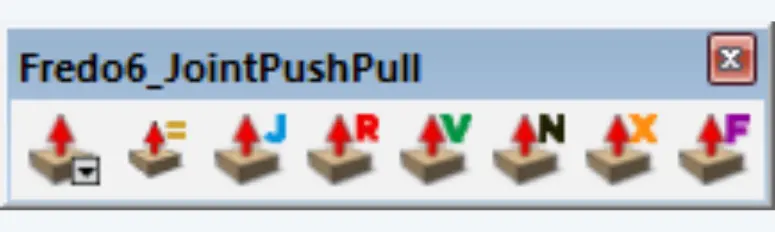
At its core, SketchUp allows you to create 3D models by extruding and pushing or pulling faces. However, this native functionality can sometimes be limited, especially when dealing with complex geometries. Joint Push Pull, a plugin developed by Fredo6, solves this problem by introducing advanced extrusion capabilities.
1.1 Seamless Extrusions
Joint Push Pull takes the extrusion concept in SketchUp and elevates it to a new level. With this plugin, you can extrude not only flat faces but also curved and non-planar surfaces. This ability opens up a world of possibilities for intricate and realistic 3D modeling.
1.2 Adaptive Extrusions
One of the standout features of Joint Push Pull is its adaptive extrusion mode. This mode allows you to extrude faces while maintaining their alignment with adjacent faces. This feature is incredibly handy when modeling complex shapes, ensuring that your geometry remains coherent and clean.
1.3 Precise Control
Joint Push Pull doesn’t just stop at basic extrusions. It provides you with precise control over the extrusion process. You can input specific distances or use interactive handles to adjust extrusion amounts, ensuring your model is accurate down to the millimeter.
1.4 Handles for All
The plugin offers multiple handle types, including normal handles, tangent handles, and radial handles. Each handle type serves a unique purpose and allows for even more precise extrusion control. You can easily switch between these handle types to suit your modeling needs.
2. Practical Applications
Now that we’ve covered the core features of Joint Push Pull, let’s explore some practical applications of this plugin within SketchUp.
2.1 Architectural Detailing
Architects and designers can greatly benefit from Joint Push Pull when creating intricate architectural details. Whether it’s molding, cornices, or decorative elements, the adaptive extrusion feature ensures that these details align seamlessly with the building’s structure.
2.2 Furniture Design
Furniture designers can take advantage of Joint Push Pull to create custom furniture pieces with complex shapes. The precise control and adaptive extrusion features allow for crafting everything from unique chair backs to ornate table legs.
2.3 Product Design
Product designers can use Joint Push Pull to model intricate product designs with ease. Whether it’s consumer electronics, automotive components, or industrial machinery, this plugin simplifies the process of creating complex shapes.
2.4 Organic Modeling
For artists and modelers working on organic shapes and characters, Joint Push Pull becomes an invaluable tool. It lets you sculpt and shape organic forms effortlessly, making it a must-have for those in the gaming and animation industries.
2.5 3D Printing
When preparing 3D models for 3D printing, precise geometry is crucial. Joint Push Pull ensures that your models are print-ready, with accurately extruded surfaces that maintain their integrity when translated to the physical world.
3. Getting Started with Joint Push Pull
To start using Joint Push Pull, you’ll need to download and install it from SketchUcation’s plugin store. Once installed, the plugin will appear in SketchUp’s toolbar, ready for action.
Here’s a basic guide to get you started:
- Select the face or faces you want to extrude.
- Activate Joint Push Pull from the toolbar or the plugins menu.
- Use the handles to adjust the extrusion as desired.
- Click to confirm and create the extrusion.
Remember to explore the plugin’s settings and options for even more control and customization.
Conclusion
Joint Push Pull is undoubtedly one of the top SketchUp plugins available, and it’s easy to see why. Its ability to extrude complex shapes with precision and adaptability makes it an indispensable tool for a wide range of industries and applications. Whether you’re an architect, designer, artist, or 3D printing enthusiast, Joint Push Pull will elevate your SketchUp modeling to new heights. Give it a try and unlock the magic of seamless and sophisticated extrusions in your 3D creations.