These days most CG Artists use the dome light to light up their scene. The no.1 reason why they use it because of the natural lighting that they get from the HDRI applied on the dome light when compared to the default Vray Sunlight.
They do away with Sunlight completely and use the dome light alone.
It is also important to use the right dome light HDRI for the right scene. You shouldn’t be using a night HDRI for a day render and vice versa. So take your time in choosing the best HDRI for your scene.
The best website to get HDRIs is undoubtedly HDRI HAVEN which was started by CG Artist, Greg Zaal. Thanks for all the great HDRIs Greg. Please do support him on patreon if you haven’t yet because he’s doing a lot for the community.
Let’s get to how you can create a Dome Light in Vray for Sketchup
1. Choose Dome Light from the V-ray Toolbar

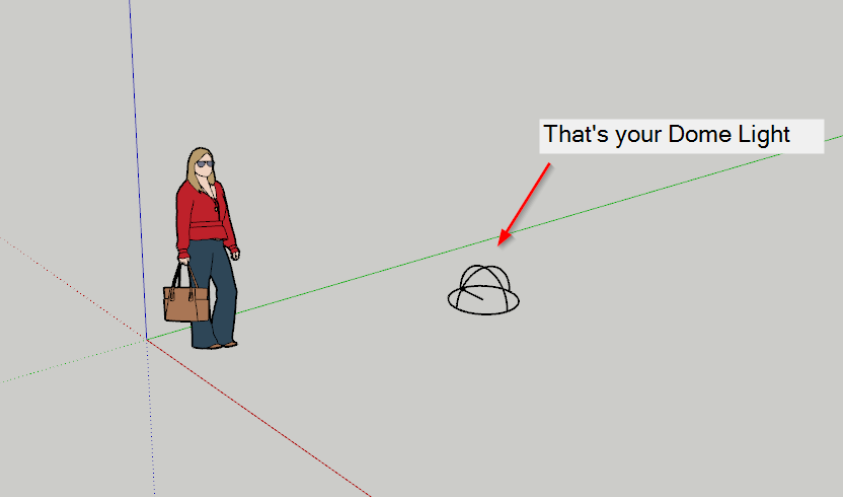
2. Switch off the Environment Light from the V-ray Asset Editor Settings
We do not need the Environment Light on as we’re using the dome light instead to light the scene.
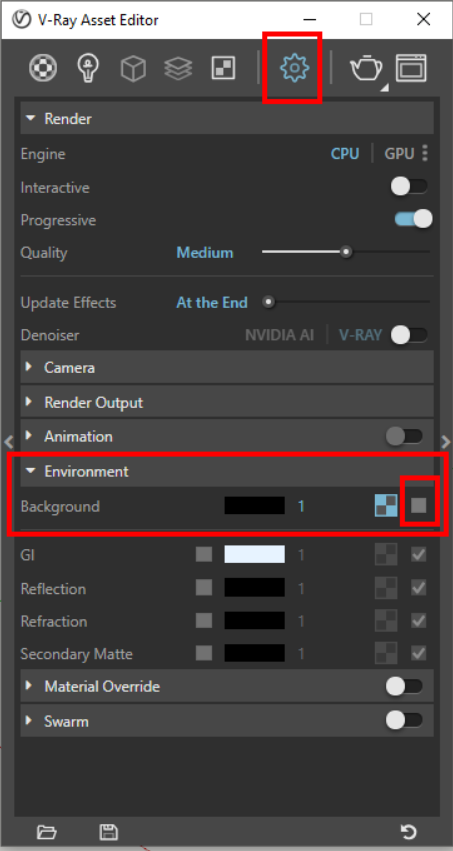
3. Once you’ve added the Dome Light, it shows up in the Lights Section of the Vray Asset Editor
Change the Default Background HDRI to the one you like by clicking on the Texture Slot next to Color/Texture HDR.
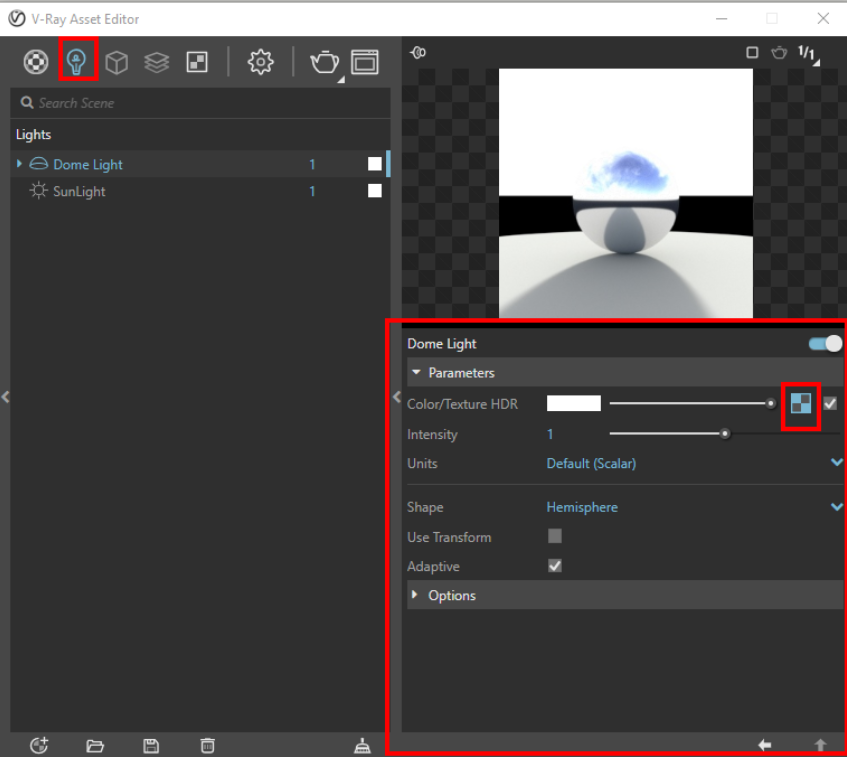
4. I’ve changed it to a Vatican Road HDRI
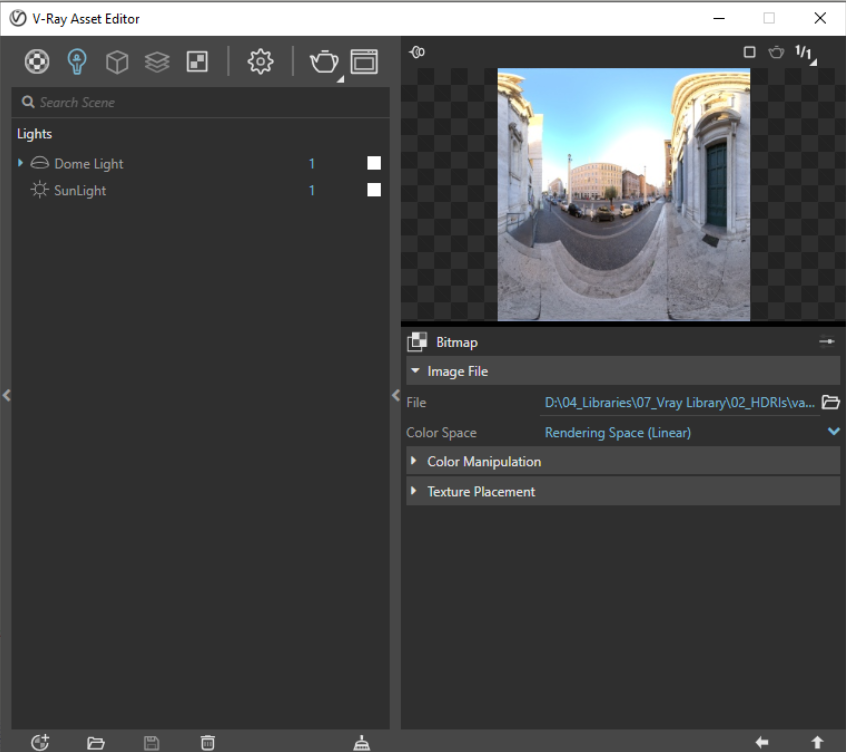
5. Make sure to switch off your Sunlight too.
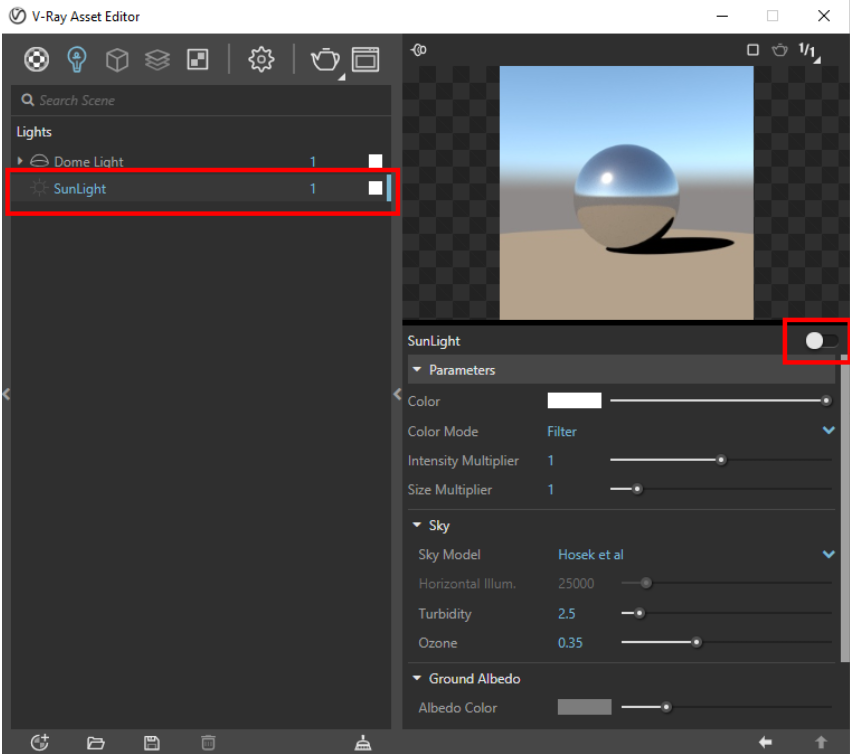
6. Run an Interactive Render & see how it affects the scene
Increase the intensity of the HDRI if it’s too dull.
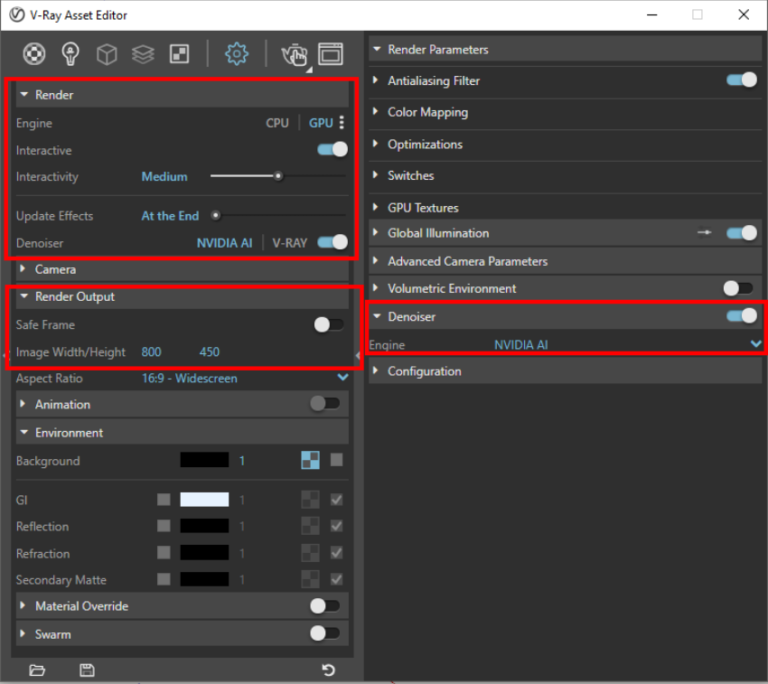
These are the settings I use for an Interactive Render
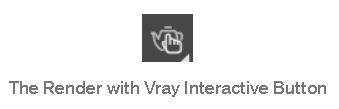
7. Our HDRI has lit up the scene
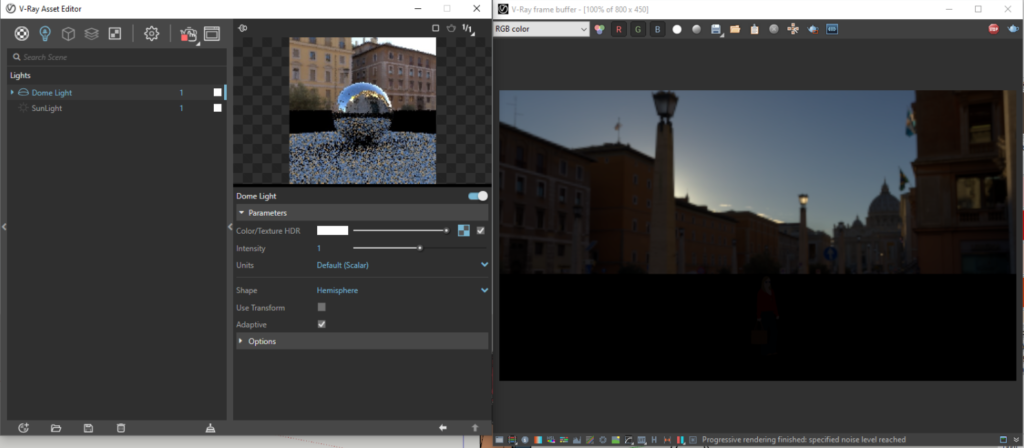
But we need to make few changes
- Change Shape from Hemisphere to Sphere so that it wraps around the entire Dome Light.
- Also, increase the intensity to make the scene more brighter.
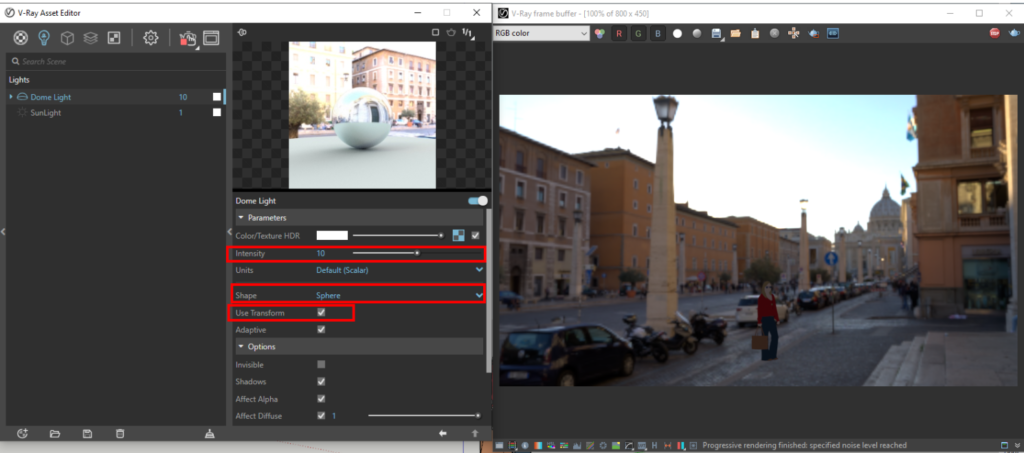
- Switch on Use Transform & you can rotate the Dome Light in the Sketchup Scene using the rotate tool.
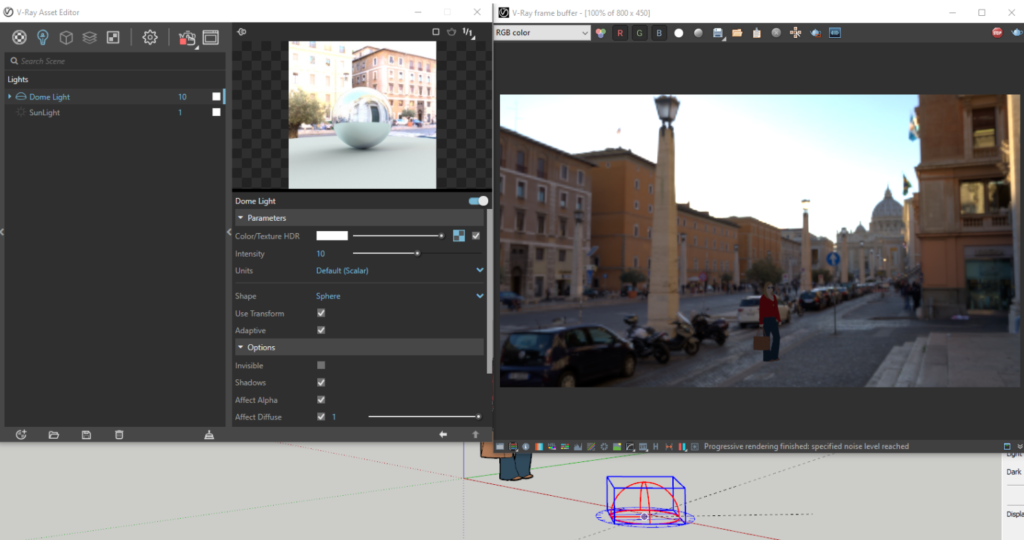
Another alternative to rotating the HDRI in your scene is by rotating it in the texture slot. Make sure you switch off “Use Tranform” before doing this.
Once you’ve switched off “Use Transform”, get into the Texture slot & change the Horizontal Values to change the position of your background.
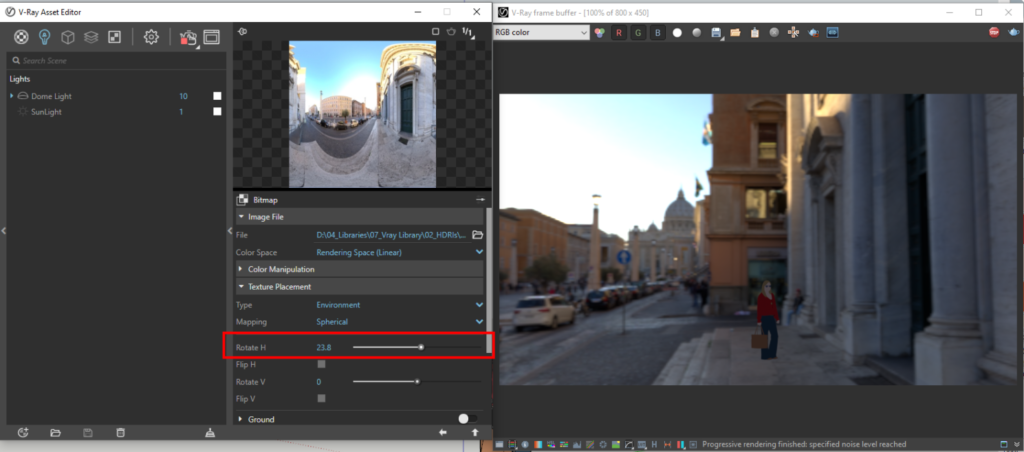
8. Notice how the lighting from the Dome Light HDRI has an effect on our Mirror Box
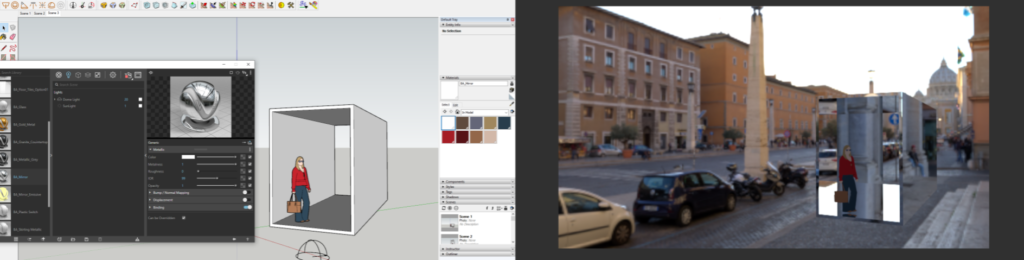
How awesome is this
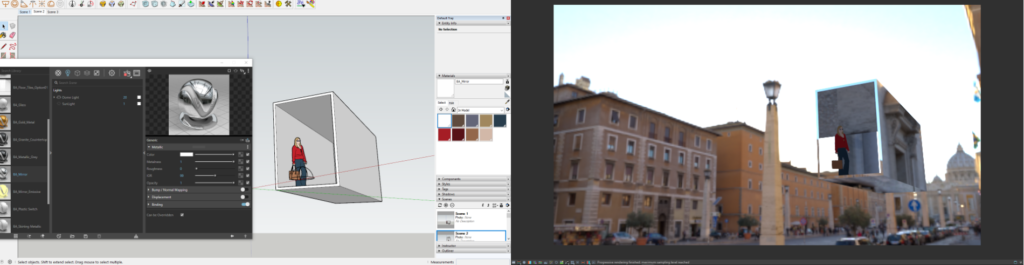
Our Sketchup Girl is flying now on the Mirror Box
- The Perspective of the model changes when you orbit in Sketchup. So make sure you create scenes before making any changes.
- This also works well for an interior Scene and the type of lighting that you need for your interior.
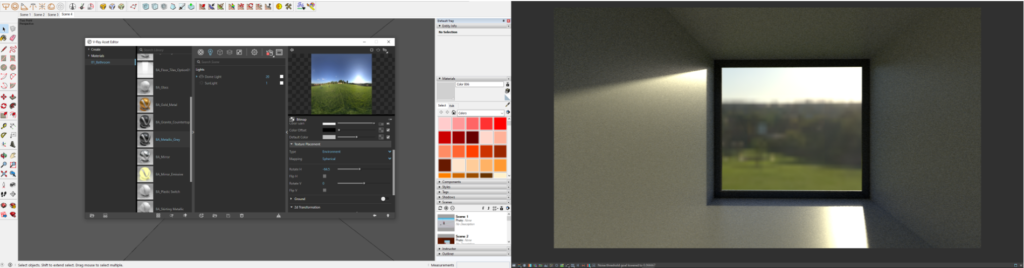
Make sure to rotate the H Values under the Texture Placement. I love the lighting coming into the scene from the Dome Light HDRI
CONCLUSION
I want to give a shout out to one of my students Tara Akalwadi from “The Complete Sketchup & Vray Course for Interior Design” for asking this question which is “How to adjust Dome Light and background image settings.”
Hope this answers your question Tara 🙂
And hope this helps the other readers too!
If you found this blog useful and informative, check out our Sketchup & Vray Course for Interior Designers.
If you found this blog useful, check out our other blogs on Vray.












