Let’s admit it, shortcuts make life easy! Especially when you’re using a modeling software. There are a few in-built shortcuts for the basic tools on Sketchup, apart from that you make your own shortcut. Read on to learn how to assign different Sketchup shortcuts to according to your preference.
We will also share our favorite Sketchup Shortcuts in the bottom of this blog post.
How to Assign Shortcuts
Step 1 - Head to Preferences
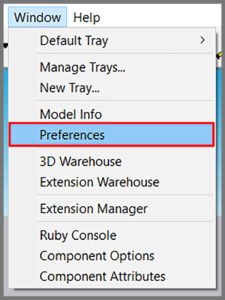
Select Window > Preferences
Step 2 - Go to Shortcuts
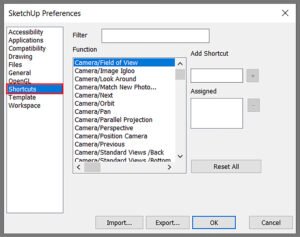
Select Shortcuts from the sidebar
Step 3 - Search for your Tool
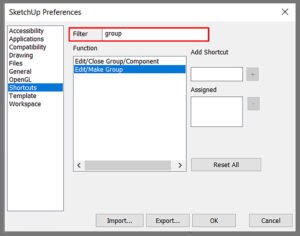
Choose a function for which you want to assign a shortcut by typing in the Filter box.
Step 4 - Assign Sketchup Shotcuts
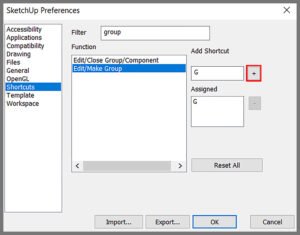
Type the shortcut key in the Add Shortcut Box on the right and click the plus (+) icon to assign. Click OK and use.
Our Favorite Sketchup Shortcuts
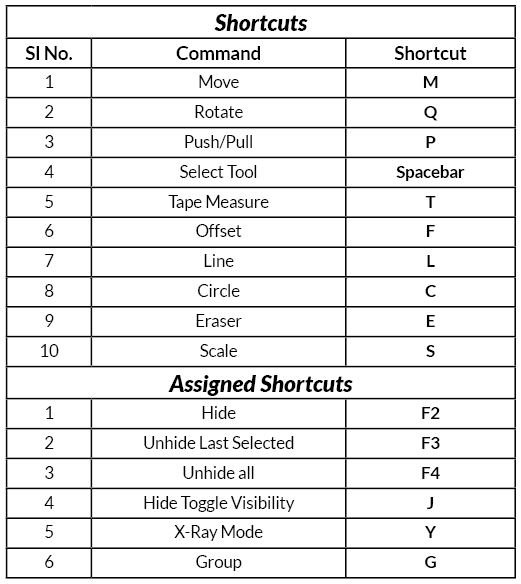
If you would like a detailed explanation, please do check out our interior course on gumroad.












