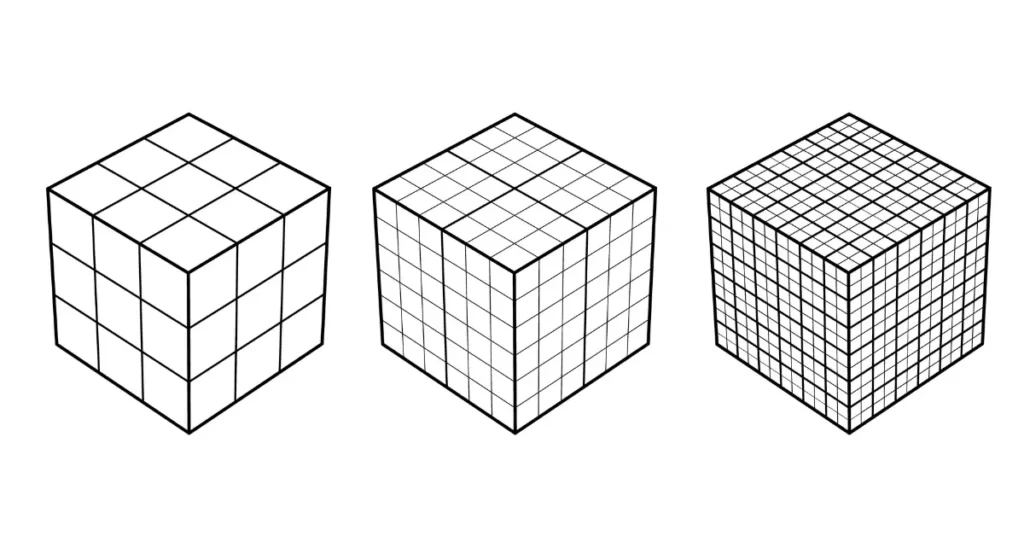Exploring the Powerhouse of Quad Face Tools: A SketchUp Plugin Extravaganza
When it comes to 3D modeling, SketchUp stands as a formidable name in the industry. Its extensive library of plugins elevates the software’s capabilities to new heights, enabling users to bring their creative visions to life. In this blog post, we’ll take a deep dive into the world of SketchUp plugins, focusing specifically on the top-notch “Quad Face Tools” developed by ThomThom. This remarkable plugin is a game-changer for any SketchUp enthusiast, as it offers a treasure trove of functionalities that make working with quads a breeze. Best of all, it’s free! Let’s embark on a journey to uncover the hidden gems within Quad Face Tools and explore how it can revolutionize your 3D modeling experience.
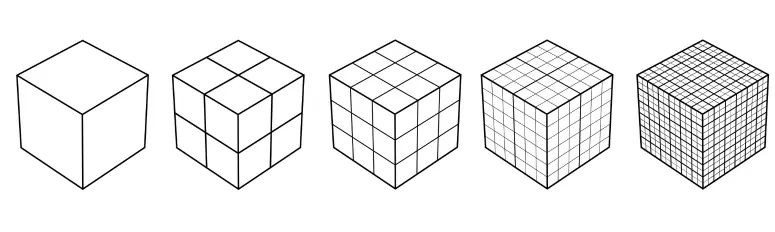
Quad Face Analysis:
The first stop on our Quad Face Tools journey is the Quad Analysis feature. This nifty tool will instantly become your best friend as it analyzes your model and color-codes shapes based on their geometry. Blue objects represent triangles, green ones are quads, and red signifies N-Gons with more than five sides. This visual aid ensures that you maintain a clean and organized model, making it easier to spot and correct any irregularities.
Selecting with Precision:
Quad Face Tools doesn’t stop at analysis; it also boasts a set of powerful selection tools. Among these, “Select Ring” is a standout feature. It allows you to expand your selection based on objects you’ve already chosen. Imagine you’re working on a sphere; with “Select Ring,” you can effortlessly select all the vertical lines, streamlining your workflow and saving valuable time.
Another star in the selection toolkit is “Select Loops.” This tool simplifies your life by enabling you to select entire lines from end to end. It’s a game-changer when you need to hide or unhide hidden geometry quickly and efficiently.
Quad Conversion Magic:
Have you ever struggled with converting sandbox grids or wireframes into quads? Quad Face Tools has got you covered. The “Convert Sandbox” feature transforms sandbox grids into quads, opening up a whole new world of modeling possibilities. Additionally, “Convert Wireframe to Quads” and “Convert Triangulated Mesh to Quad” work seamlessly to simplify complex conversions, making your modeling journey smoother than ever.
Fine-Tuning and Texturing:
Quad Face Tools offers a range of tools for fine-tuning your models. The “Triangulation Tools” allow you to adjust the way quads are triangulated, providing greater control over your project’s aesthetics. And when it comes to texture mapping, the “UV Mapping Tools” enable you to map textures to quad faces with precision, ensuring your models look stunning from every angle.
Sculpting with Ease:
For those moments when you need to add or manipulate geometry, “Insert Loops” is your go-to feature. It lets you insert geometry between selected objects, giving you the flexibility to sculpt your models with unparalleled precision.
The Smooth Transition:
“Smooth and Unsmooth Quads” is another gem in the Quad Face Tools arsenal. This feature allows you to transition quads from smooth to unsmooth seamlessly. Say goodbye to jagged edges and hello to smooth, polished finishes.
Challenges and Future Exploration:
While Quad Face Tools offers an incredible array of features, some users may encounter challenges with functions like “Build Corners and Build Ends.” These tools, while promising, might require some experimentation to master fully.
Conclusion:
In conclusion, Quad Face Tools by ThomThom is a must-have plugin for SketchUp users who aspire to take their 3D modeling to the next level. Its comprehensive toolset simplifies complex tasks, streamlines your workflow, and enhances your creative capabilities. And the best part? It’s absolutely free! So, why wait? Head over to the SketchUp Extension Warehouse and unlock the power of Quad Face Tools today. Your 3D modeling adventures will never be the same again! Stay tuned for more in-depth explorations of this remarkable extension in the future.