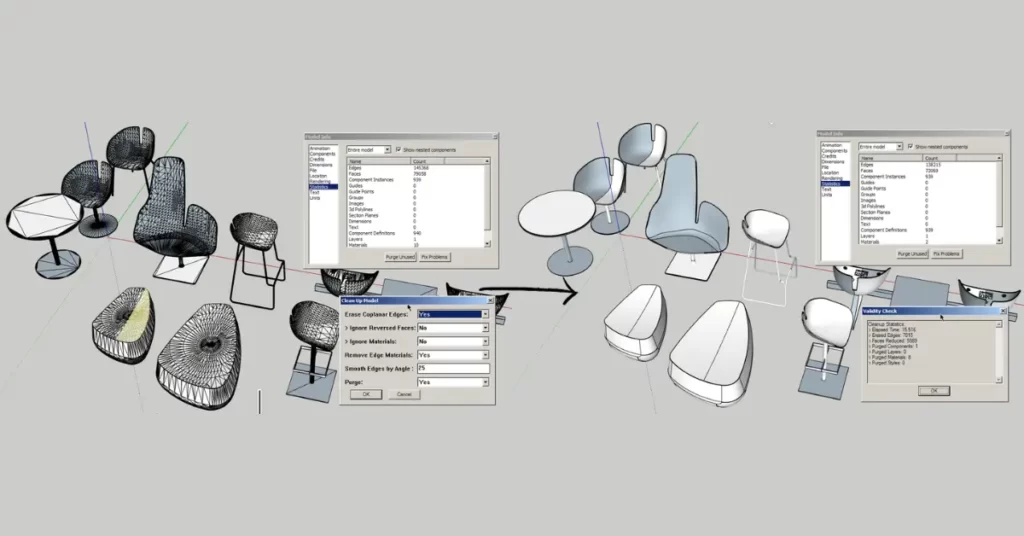Exploring the Power of CleanUp3 Plugin: The Ultimate SketchUp Plugin
When it comes to 3D modeling and design, SketchUp stands out as one of the most versatile and user-friendly software options available. It’s a favorite among architects, interior designers, and hobbyists alike. What makes SketchUp even more incredible is its extensive library of plugins that can enhance your modeling experience. Among these, CleanUp3 deserves a spotlight for its outstanding features and contributions to the SketchUp community.
What is CleanUp3?
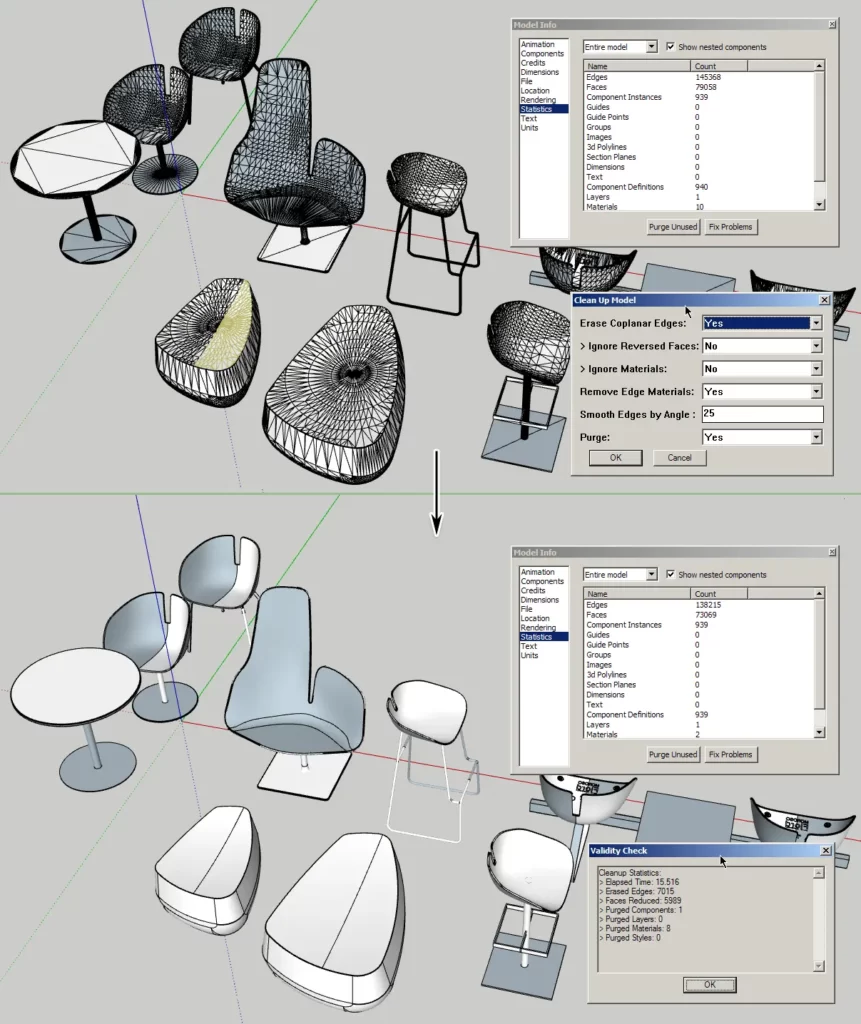
CleanUp3 is a plugin for SketchUp that focuses on one essential task: cleaning up your 3D models. While SketchUp is undoubtedly a robust tool for creating 3D designs, it can generate complex models with hidden geometry, duplicate edges, and other unwanted elements. These issues can clutter your workspace, slow down your modeling process, and even lead to errors in your final design.
CleanUp3 comes to the rescue by providing an efficient solution for tidying up your SketchUp models. It’s developed by Thomas Thomassen, and it’s available both as a free Lite version and a paid Pro version, giving users the flexibility to choose the level of functionality that suits their needs.
Key Features of CleanUp3
1. Geometry Cleanup
One of CleanUp3’s primary functions is to identify and remove unnecessary geometry from your SketchUp models. It can detect and delete duplicate edges, hidden edges, and other superfluous elements that might be hidden within your design. This not only makes your model cleaner but also helps reduce the file size, making it more manageable and improving overall performance.
2. Material Cleanup
CleanUp3 doesn’t stop at geometry; it also addresses material-related issues. It can find and fix problems like unused materials and incorrect material assignments. This feature is particularly helpful when you’re working on projects that require precise material management, such as architectural renderings or product design.
3. Purge Unused Items
Unused components and styles can clutter your SketchUp workspace and make it challenging to navigate your model. CleanUp3 simplifies this by allowing you to purge all unused items with a single click. It’s a quick and effective way to keep your project organized.
4. Advanced Options
CleanUp3 offers advanced options for experienced users who want more control over the cleaning process. You can customize settings to target specific issues in your model, ensuring that the plugin works exactly as you need it to. This flexibility is particularly valuable for professional designers who demand precision and efficiency.
5. Report Generation
CleanUp3 provides detailed reports after each cleaning operation, showing you exactly what changes were made to your model. This transparency helps you understand how the plugin is affecting your design and allows you to make informed decisions about the cleanup process.
Benefits of Using CleanUp3
1. Increased Modeling Efficiency
CleanUp3 streamlines your workflow by automating the tedious task of identifying and fixing model issues. This allows you to focus more on the creative aspects of your design rather than getting bogged down by cleanup work.
2. Improved Model Performance
By removing unnecessary geometry and materials, CleanUp3 helps optimize your SketchUp models. This optimization leads to faster load times, smoother navigation, and a more responsive modeling experience.
3. Enhanced Collaboration
When sharing your SketchUp files with colleagues or clients, a clean and organized model is essential for effective collaboration. CleanUp3 ensures that your models are presentation-ready, saving you time on revisions and clarifications.
4. File Size Reduction
Large file sizes can be a headache, especially when sharing models or storing them for future use. CleanUp3’s ability to reduce file size by eliminating redundant elements can be a lifesaver, particularly for those working on large-scale projects.
CleanUp3 Lite vs. CleanUp3 Pro
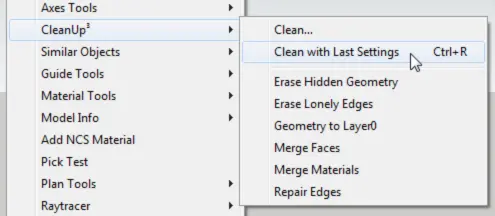
CleanUp3 offers a Lite version, which is free to use, and a Pro version, which comes with a price tag. While the Lite version provides essential cleanup features, the Pro version offers advanced options for more in-depth cleaning and customization. Choosing between them depends on your specific needs and the complexity of your projects.
Getting Started with CleanUp3
To get started with CleanUp3, follow these simple steps:
- Download and Install:
If you haven’t already, download and install CleanUp3 from the SketchUp Extension Warehouse. - Access the Plugin:
Open SketchUp and navigate to Extensions > CleanUp³ to access the CleanUp3 toolbar. - Select Cleanup Options:
Choose from a range of cleanup options, including geometry cleanup, material cleanup, and purging unused items. - Customize Settings (Pro Version):
If you’re using the Pro version, customize the settings to match your specific cleanup requirements. - Run CleanUp:
Click the “Cleanup” button, and CleanUp3 will work its magic, optimizing your model. - Review the Report:
Examine the detailed report to see the changes made to your model.
Conclusion
CleanUp3 is undoubtedly one of the top SketchUp plugins for anyone serious about 3D modeling. Its ability to simplify the modeling process, enhance model performance, and improve collaboration makes it an invaluable tool for professionals and hobbyists alike.
Whether you’re working on architectural designs, product prototypes, or any other 3D modeling project, CleanUp3 can help you achieve cleaner, more efficient, and visually stunning results. Give it a try, and you’ll wonder how you ever managed without it in your SketchUp toolkit!