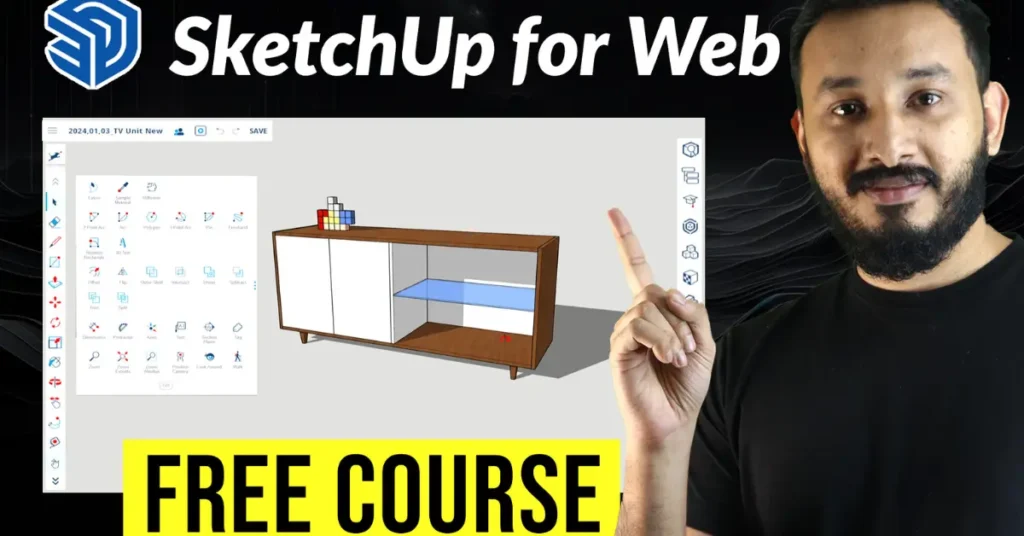Master Sketchup for Web Free Course: A Comprehensive Guide
Welcome to Master Sketchup for Web Course, your ultimate destination for mastering Sketchup for Web. In this extensive blog post, we’ll delve into the intricacies of Sketchup for Web, complementing our recently released 3.5-hour free course on YouTube. Whether you’re a beginner looking to dip your toes into 3D modeling or an experienced user seeking to enhance your skills, this comprehensive guide will equip you with the knowledge and techniques needed to navigate Sketchup’s powerful features seamlessly.
Accessing Sketchup for Web:
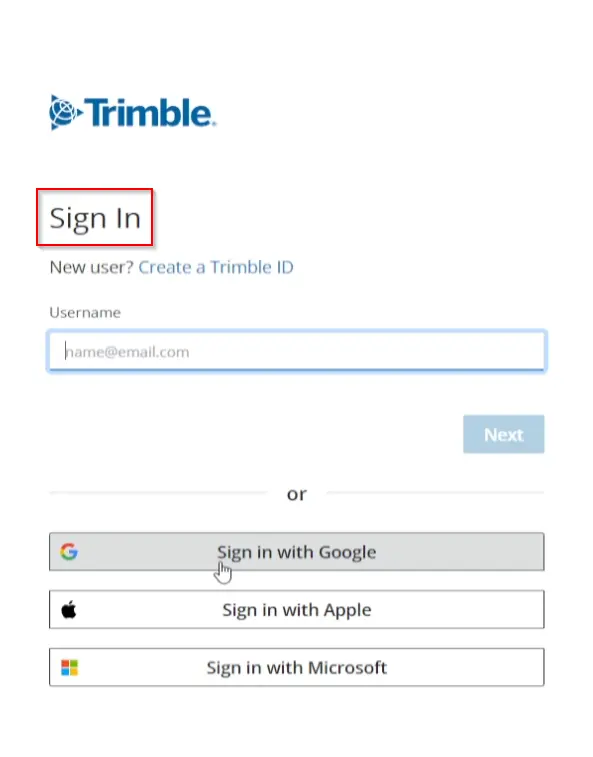
Let’s kick off our journey by guiding you through the process of accessing Sketchup for Web. Whether you’re using a desktop or a mobile device, we’ll walk you through the steps to sign up, log in, and access the platform. Understanding the system requirements and browser compatibility ensures a smooth user experience right from the start. Once you’re logged in, we’ll provide an overview of the interface, highlighting key elements such as the toolbar, drawing area, and navigation tools.
A Brief on Sketchup Subscriptions:

Sketchup offers various subscription options tailored to different user needs. In this section, we’ll provide a brief overview of these subscription plans, including Sketchup Free, Sketchup Shop, Sketchup Pro, and Sketchup Studio. We’ll delve into the features and benefits of each plan, helping you choose the one that best suits your requirements and budget. Whether you’re a hobbyist, a professional designer, or part of a collaborative team, there’s a Sketchup subscription plan designed to meet your needs.
Introduction to Sketchup for Web UI:
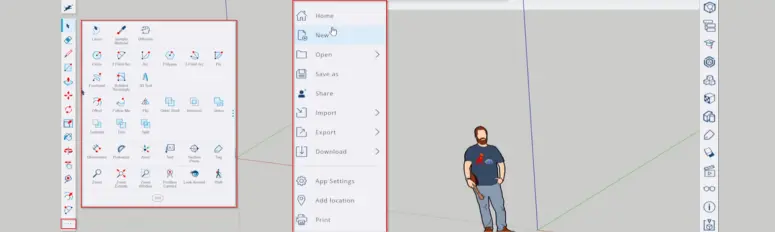
Navigating any software begins with understanding its user interface, and Sketchup for Web is no exception. In this section, we’ll dissect Sketchup for Web’s UI, guiding you through its various components and functionalities. From the toolbar to the status bar, we’ll explain the purpose of each UI element and how to use them effectively. Understanding the UI layout and workflow will lay a solid foundation for your Sketchup journey, allowing you to navigate the software with ease and confidence.
Essential Tools:
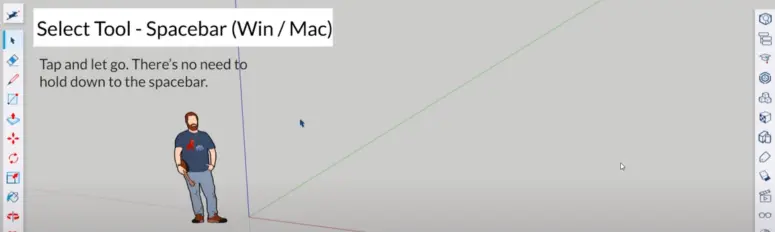
Sketchup offers a wide range of tools for creating, editing, and manipulating 3D models. In this section, we’ll dive into some of the essential tools that form the backbone of Sketchup for Web. From the Select Tool to the Eraser Tool, we’ll explore the functionality of each tool and provide practical examples to illustrate their use. Whether you’re drawing lines, creating shapes, or editing geometry, mastering these essential tools is key to becoming proficient in Sketchup.
Mastering Techniques:

Beyond the basic tools, Sketchup offers a variety of advanced techniques to enhance your modeling workflow. In this section, we’ll explore topics such as working with materials, creating and manipulating components, and utilizing shortcuts to streamline your workflow. We’ll also delve into techniques for organizing your model using groups and layers, allowing you to maintain a clean and efficient model structure. By mastering these techniques, you’ll be able to tackle complex projects with confidence and efficiency.
Project Walkthroughs:
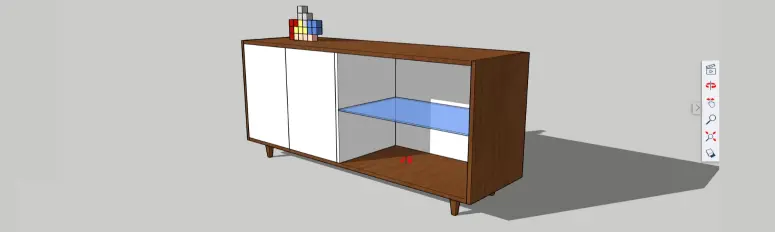
One of the best ways to learn Sketchup is by diving into hands-on projects. In this section, we’ll walk you through a series of projects, each designed to help you practice and reinforce your Sketchup skills. From creating a simple Tetris model to designing a detailed TV unit, these walkthroughs will provide you with practical experience and valuable insights into the modeling process. Follow along step-by-step, or use these projects as inspiration for your own creations.
Saving and Sharing:
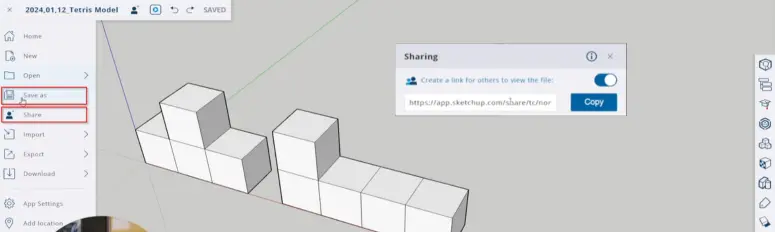
Once you’ve completed your masterpiece, it’s important to know how to save and share your work. In this section, we’ll explore the various options for saving your Sketchup projects, including saving locally or to the cloud. We’ll also discuss how to share your models with collaborators or clients, whether it’s through email, social media, or Sketchup’s built-in sharing features. Understanding these options will ensure that your work is safe, accessible, and shareable.
Assignment and Community Engagement:
Learning doesn’t stop when the tutorial ends – it’s an ongoing process. In this section, we’ll provide you with assignments and challenges designed to test and reinforce your Sketchup skills. These assignments will range from simple exercises to more complex projects, allowing you to apply what you’ve learned in a practical setting. Additionally, we’ll encourage you to engage with the Sketchup community through platforms like Discord, where you can connect with fellow users, share your work, and seek advice and feedback.
Conclusion:
As we conclude our journey through Sketchup for Web, we hope this comprehensive guide has empowered you to unleash your creativity and tackle projects with confidence. Whether you’re a beginner taking your first steps into 3D modeling or an experienced user looking to refine your skills, Sketchup offers a wealth of tools and resources to help you succeed. Remember, mastering Sketchup is a journey, not a destination – so keep exploring, experimenting, and learning. And be sure to stay tuned to SketchupGuru.com for more tips, tutorials, and updates to support you on your Sketchup journey. Happy modeling!