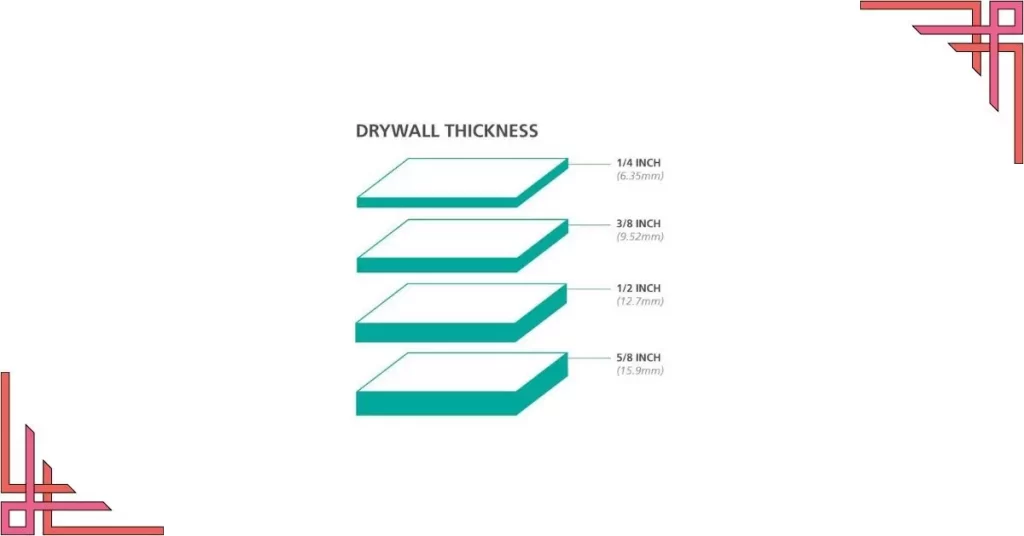Now considering that you have only the trial version of clothworks, additional features like generating thickness etc. will be unavailable to you, and we know just how frustrating that can be while modeling unconventional shapes in Sketchup.
In this blog, we illustrate an alternate method to generate thickness using the joint push pull tool in Sketchup.
Joint Push Pull Tool Plugin
Joint Push Pull is an extension from Fredo6 that contains a number of tools to expand the face extrusion functions in SketchUp. Practically, this means that you can now push pull multiple and curved surfaces within SketchUp.
Here is the link to download the plugin
https://sketchucation.com/pluginstore?pln=JointPushPull
So let’s Begin !
1. Set up your cloth material
Start by putting the fabric or material you want to use into a group. Additionally, you can make a group of the surface you want the material to collide with.
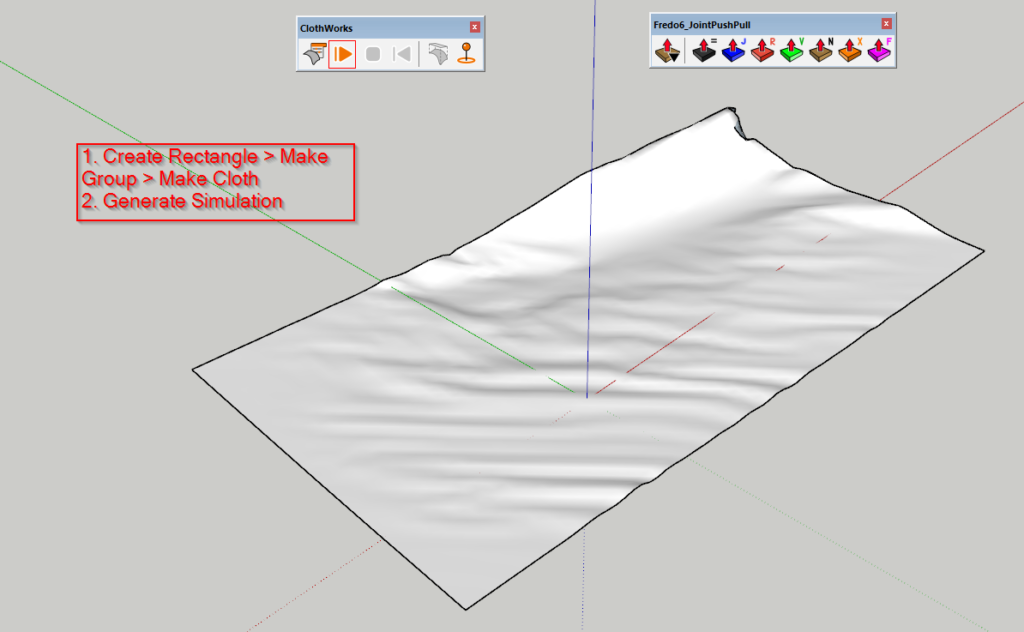
2. Run Simulation
Run simulation by clicking on the play icon in the clothworks tool bar, once the simulation is complete > click stop
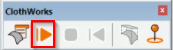
3. Use the Joint Push Pull Tool
Use the join push pull tool > Select surface to push up by going into the group> Move up by few mm > Click outside the group
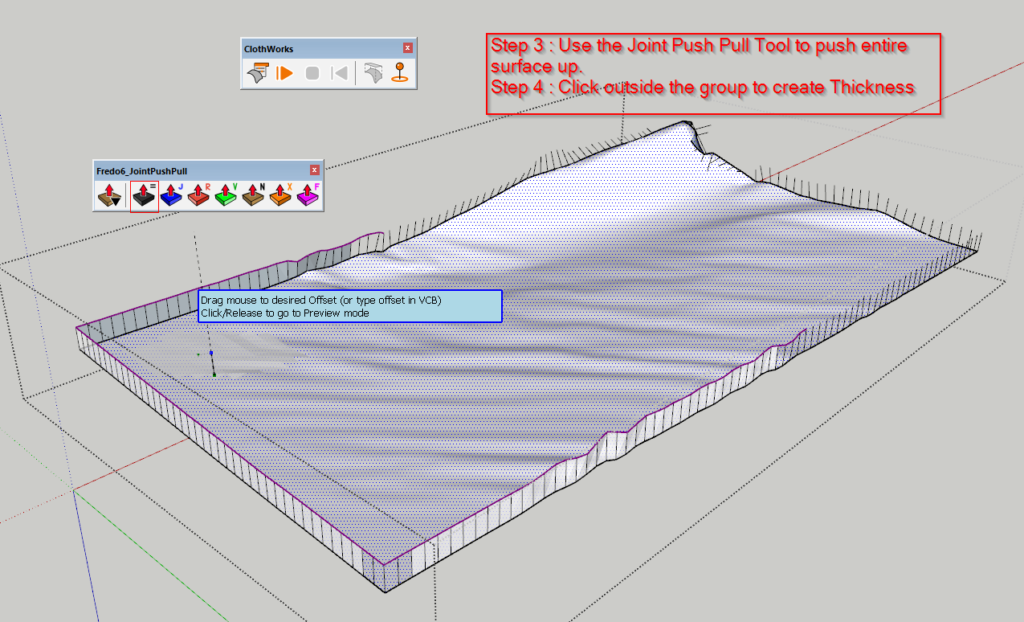
And just like that, you’ve generated thickness for your fabric material
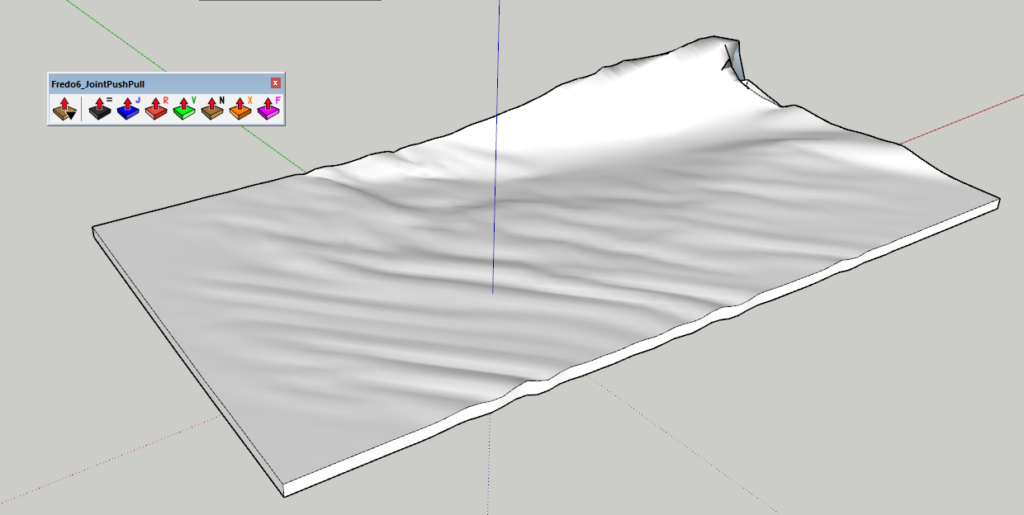
We hope you found this plugin tip useful. If you would like more such tips and tricks to gain better control of your modeling, head on over to our website