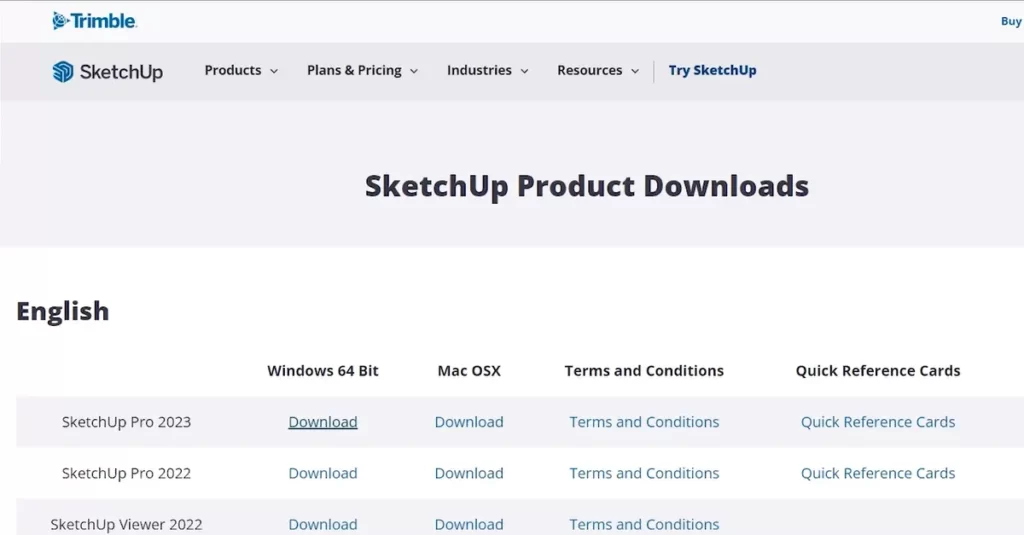SketchUp is a popular 3D design software that allows users to create and model 3D objects for a wide variety of purposes. Whether you’re an architect, designer, engineer, or just someone who loves to create, SketchUp is an excellent tool for bringing your ideas to life. In this blog post, we’ll show you how to download and install SketchUp on Windows so that you can start creating amazing 3D designs right away.
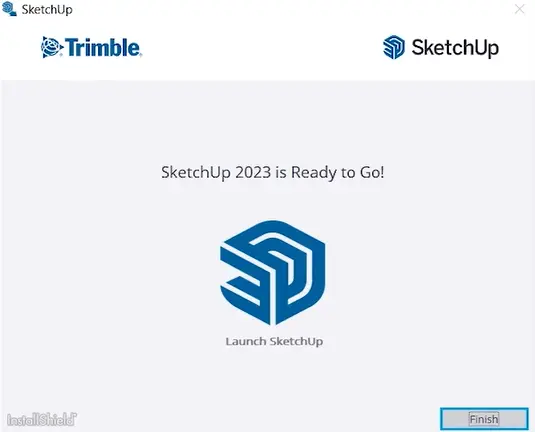
Step 1: Downloading SketchUp
The first step in installing SketchUp is to download the software. To do this, go to the SketchUp website and click on the “Download” button. You will be taken to a page where you can select the version of SketchUp that you want to download. SketchUp comes in two versions: SketchUp Make (free) and SketchUp Pro (paid). Choose the version that best suits your needs.
Step 2: Installing SketchUp
Once you have downloaded the SketchUp installer, double-click on the file to begin the installation process. You will be asked to select a language and agree to the license agreement. After this, you can choose the components that you want to install. If you’re not sure what to choose, just stick with the default settings.
Step 3: Configuring SketchUp
After the installation is complete, you’ll be asked to configure SketchUp. This involves selecting the units of measurement that you want to use, as well as setting up a template for your designs. You can choose from a variety of templates, including architectural, engineering, and woodworking templates. You can also create your own custom templates if you prefer.
Step 4: Using SketchUp
Now that you’ve installed and configured SketchUp, you’re ready to start using it. SketchUp has a simple and intuitive interface that makes it easy to get started with 3D design. The software includes a variety of tools and features that allow you to create complex 3D designs with ease. Some of the key features of SketchUp include:
- Push/Pull tool:
This tool allows you to extrude 2D shapes into 3D objects by simply clicking and dragging. - Follow Me tool:
This tool allows you to create complex shapes by extruding along a path. - 3D Warehouse:
This is a vast library of pre-made 3D models that you can use in your designs. - Extensions:
SketchUp has a wide range of extensions that can be downloaded and installed to add new features and functionality to the software.
Conclusion
Downloading and installing SketchUp on Windows is a simple process that can be completed in just a few easy steps. Once you’ve installed SketchUp, you’ll have access to a powerful 3D design tool that can be used for a wide variety of applications. Whether you’re a professional designer or just someone who loves to create, SketchUp is an excellent tool for bringing your ideas to life.
Additionally, SketchUp has a supportive community of users who create and share resources such as tutorials, templates, and extensions. This community can be a great resource for learning new techniques, getting inspiration, and troubleshooting any issues that you may encounter while using the software.
When it comes to system requirements, SketchUp can run on Windows 7 or newer and requires a 64-bit processor and at least 4GB of RAM. It’s also recommended to have a dedicated graphics card, although SketchUp can still run on integrated graphics.
In terms of pricing, SketchUp offers two versions: SketchUp Free (formerly SketchUp Make) and SketchUp Pro. SketchUp Free is a web-based version of the software that is available for free with limited features. SketchUp Pro, on the other hand, is a desktop-based version that offers more advanced features such as LayOut (a tool for creating 2D presentations and documents) and Style Builder (a tool for creating custom line styles). SketchUp Pro is available as a subscription-based model and offers a 30-day free trial for new users.
In conclusion, SketchUp is a versatile 3D design software that allows users to create and model 3D objects for various purposes. With this step-by-step guide on how to download and install SketchUp on Windows, you can easily start using this software to create amazing designs. Remember to explore the software’s features and tools, and have fun creating!