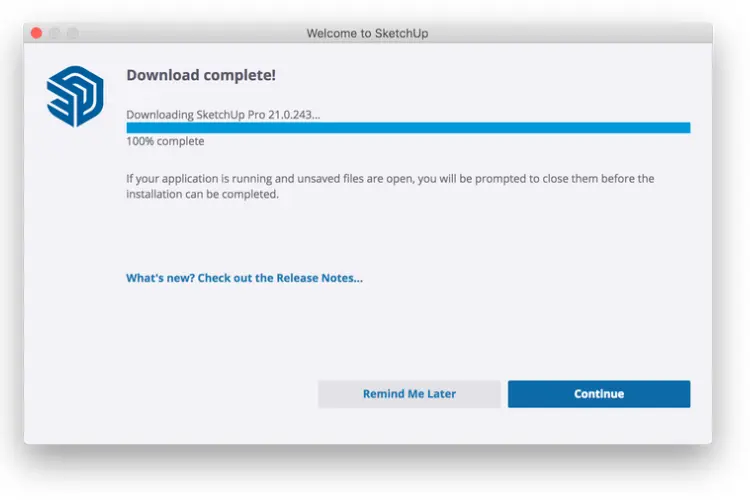SketchUp is a powerful 3D modeling software that can be used for a variety of applications, including architectural design, interior design, and product design. If you’re new to SketchUp and want to learn how to download and install it on your Mac, this step-by-step guide is perfect for you.
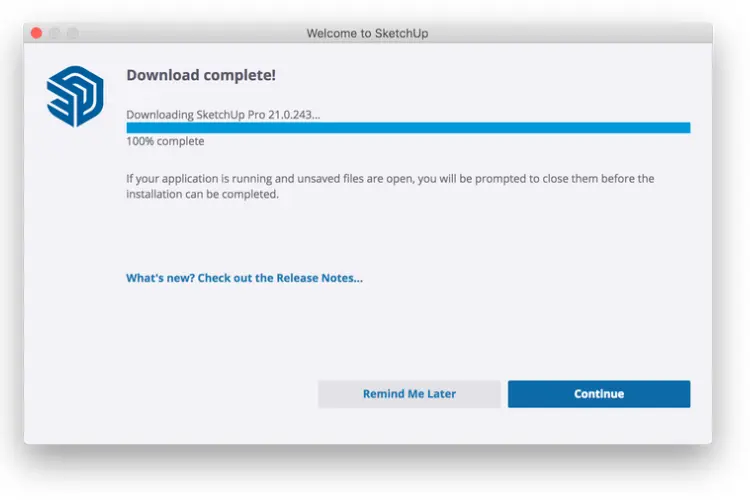
Step 1: Check your Mac’s System Requirements
Before you begin the download and installation process, you need to make sure your Mac meets the system requirements for SketchUp. To run SketchUp on your Mac, you’ll need:
- A 64-bit Intel processor
- macOS 10.14 or higher
- 4 GB RAM (8 GB recommended)
- 500 MB of available hard-disk space
- 3D class video card with 512 MB of memory or higher and supports hardware acceleration
Step 2: Download SketchUp
Once you’ve confirmed that your Mac meets the system requirements for SketchUp, it’s time to download the software. Follow these steps to download SketchUp:
- Go to the SketchUp website (www.sketchup.com) and click the “Download” button.
- Choose “SketchUp for Mac” from the list of available downloads.
- Enter your email address and click the “Download” button.
- You will be prompted to sign in to your Trimble ID or create a new one. If you don’t already have a Trimble ID, you’ll need to create one to download SketchUp.
- Once you’ve signed in or created a new Trimble ID, the download will begin automatically.
Step 3: Install SketchUp
After you’ve downloaded SketchUp, it’s time to install it on your Mac. Follow these steps to install SketchUp:
- Open the downloaded file (it should be named something like “SketchUpPro-2022-3-1.dmg”).
- Double-click on the SketchUp icon to start the installation process.
- Follow the prompts to complete the installation process. You may be prompted to enter your Mac’s administrator password.
- Once the installation is complete, you can launch SketchUp from your Applications folder.
Step 4: Activate SketchUp
Once you’ve installed SketchUp on your Mac, you’ll need to activate it to start using it. Follow these steps to activate SketchUp:
- Launch SketchUp from your Applications folder.
- Click on the “Sign In” button in the top right corner of the window.
- Enter your Trimble ID email address and password.
- Click the “Sign In” button.
- You may be prompted to select a license type. Choose the license type that best suits your needs.
- Once you’ve selected a license type, SketchUp will be activated and ready to use.
Congratulations, you’ve successfully downloaded and installed SketchUp on your Mac! Now it’s time to start exploring the software and all of its features. If you’re new to SketchUp, be sure to check out the tutorials and resources available on the SketchUp website to help you get started.
Conclusion
In conclusion, SketchUp is a powerful 3D modeling software that can help you bring your design ideas to life. Whether you’re an architect, interior designer, or product designer, SketchUp has the tools you need to create stunning 3D models.
By following the steps outlined in this guide, you can easily download and install SketchUp on your Mac and start creating in no time. Remember to check your Mac’s system requirements before downloading SketchUp, and to activate the software after installation to begin using it. With its user-friendly interface and vast array of tools and features, SketchUp is a great choice for beginners and professionals alike.
If you’re interested in taking your SketchUp skills to the next level, there are plenty of resources available to help you learn and grow. The SketchUp website offers a variety of tutorials, forums, and webinars to help you get the most out of the software. Additionally, there are many online communities and user groups dedicated to SketchUp, where you can connect with other users and share tips and tricks.