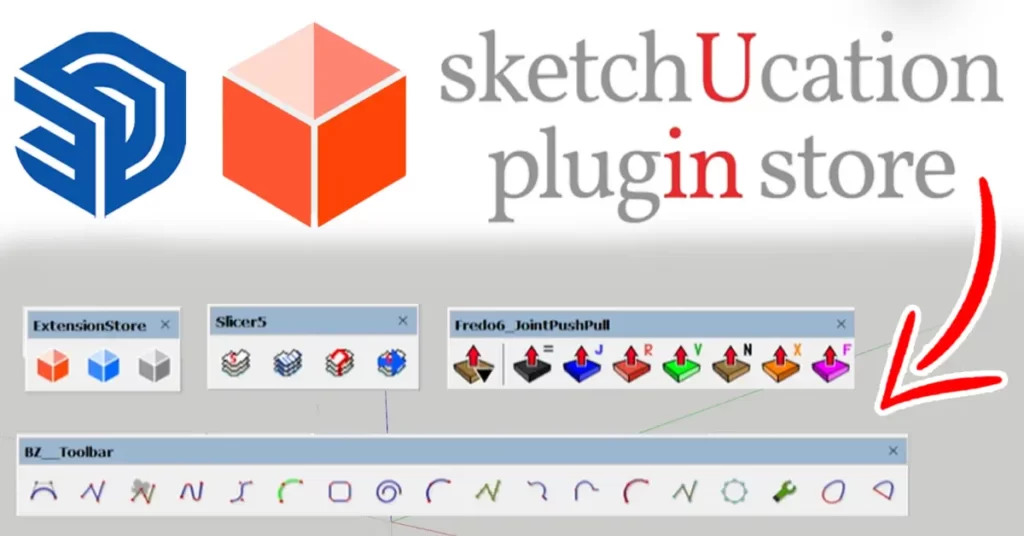SketchUcation is a popular platform for downloading and installing plugins for SketchUp, a 3D modeling software. Here’s how you can install SketchUcation plugins in SketchUp. One of the reasons behind its popularity is the extensive library of plugins available, which can enhance its functionality and streamline your workflow. Among the various sources for SketchUp plugins, SketchUcation is a trusted platform that offers a wide range of plugins created by the SketchUp community. In this guide, we will walk you through the process of installing SketchUcation plugins in SketchUp.
How to install sketchucation Plugins in sketchup?
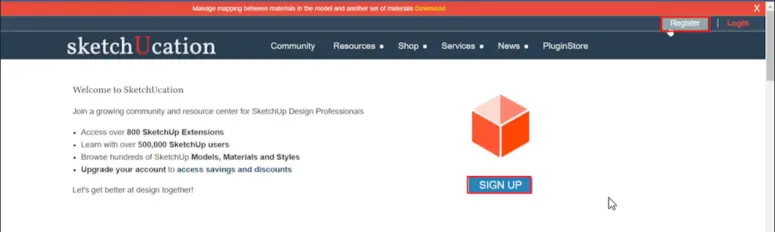
Step 1: Register on SketchUcation:
Before you can access and download plugins from SketchUcation, you need to create an account. Visit the SketchUcation website and register by providing your email address and creating a username and password. This account will be your gateway to a world of SketchUp plugins.
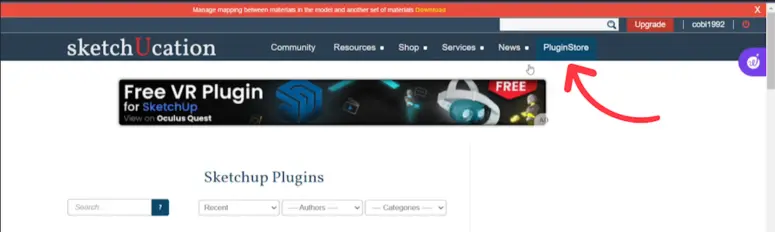
Step 2: Browse the Plugin Repository:
Once you have registered and logged in, navigate to the SketchUcation Plugin Store. Here, you will find an extensive repository of plugins categorized for easy access. You can browse through the various categories to find plugins that suit your specific needs, whether it’s for modeling, rendering, or other tasks.
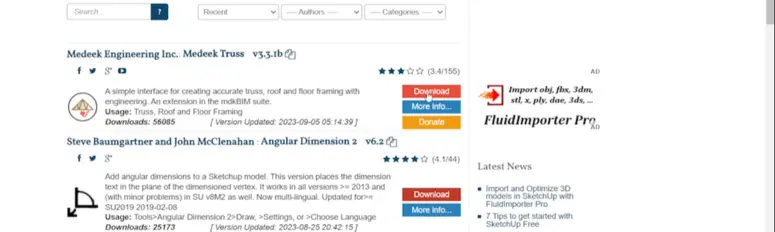
Step 3: Downloading a Plugin:
When you find a plugin you want to install, click on it to access its details. You’ll find information about the plugin, user reviews, and a download button. Click on the download button to initiate the download process. The plugin file will typically be in the .RBZ format.
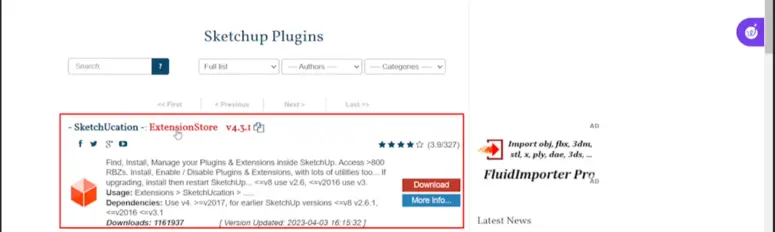
Step 4: Installing the SketchUcation ExtensionStore:
To simplify the installation process for SketchUcation plugins, it’s recommended to install the SketchUcation ExtensionStore, a dedicated tool that makes managing and installing plugins a breeze. You can find this tool on the SketchUcation website. Download and install it in SketchUp.
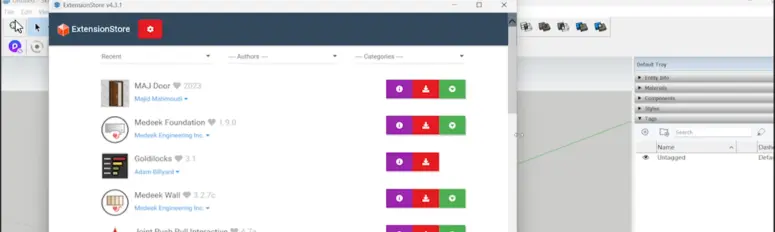
Step 5: Installing Plugins with the ExtensionStore:
Once you’ve installed the SketchUcation ExtensionStore, open it within SketchUp. It will provide you with a user-friendly interface for managing your plugins. To install a plugin, click on the “Install” button and select the .RBZ file you downloaded in Step 3. The ExtensionStore will handle the installation process automatically.
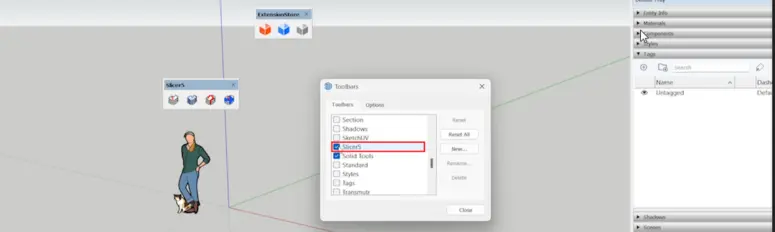
Step 6: Activating the Plugin:
After the installation is complete, the plugin will be available in SketchUp. To activate it, navigate to the “Extensions” menu, where you will find a list of all installed plugins. Simply check the box next to the plugin you want to use to enable it. You may need to restart SketchUp for some plugins to work properly.
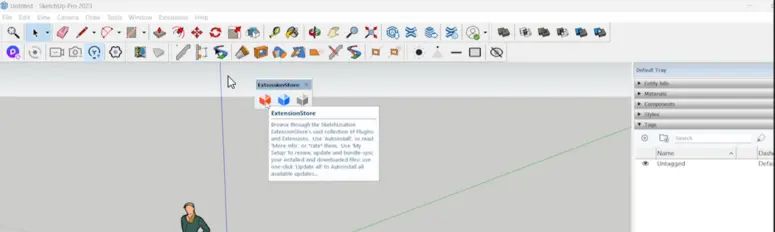
Step 7: Updating Plugins:
SketchUcation plugins are frequently updated to improve performance and add new features. To keep your plugins up-to-date, use the ExtensionStore. It will notify you of available updates, and you can easily install them with a single click.
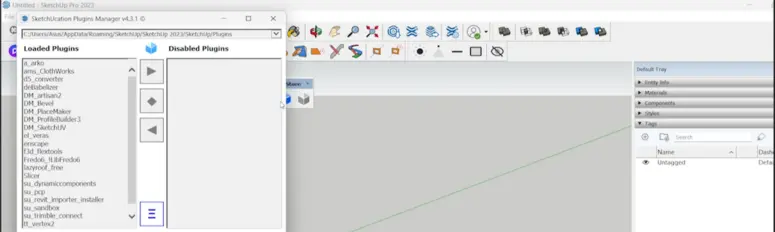
Step 8: Managing Plugins:
With SketchUcation and the ExtensionStore, managing your plugins is a breeze. You can enable or disable plugins as needed, making it easy to streamline your workflow and maintain a clean workspace.
Conclusion:
Installing SketchUcation plugins in SketchUp is a straightforward process that can greatly enhance your modeling and design capabilities. With access to a vast library of plugins, you can customize SketchUp to suit your specific needs and take your 3D modeling projects to the next level. Whether you’re a professional architect or a hobbyist, the world of SketchUp plugins is waiting to unlock new possibilities for your creative endeavors. So, go ahead, explore the SketchUcation Plugin Store, and supercharge your SketchUp experience today!
In summary, SketchUp offers an array of plugins that can significantly improve your 3D modeling experience. By following the steps outlined in this guide, you can seamlessly integrate SketchUcation plugins into your SketchUp workflow, enabling you to unlock new dimensions of creativity and efficiency in your projects. Happy modeling!