In this blog, I’ll show you few easy ways to copy in Sketchup and most common mistakes that beginners make. We will also explore how to copy in the Mac version of Sketchup.
1. Move + Copy
This is the most common way to copy in Sketchup, which is by using the ‘move’ tool in Sketchup.

Once you activate the move tool, it’s important that you press and release the ‘Ctrl’ key on Windows. Don’t hold it. Now it’ll switch to the copy mode and it is indicated by the plus button on the move tool.

If you’re using the Mac version of Sketchup, then you need to press and release the ‘Option’ key to activate the copy mode. Again, don’t hold the option key. (this is the #1 mistake most new users make)
Once in copy mode, you can select the group or line (click once), and then move it to your favourite location (second click)
It’s as simple as that.
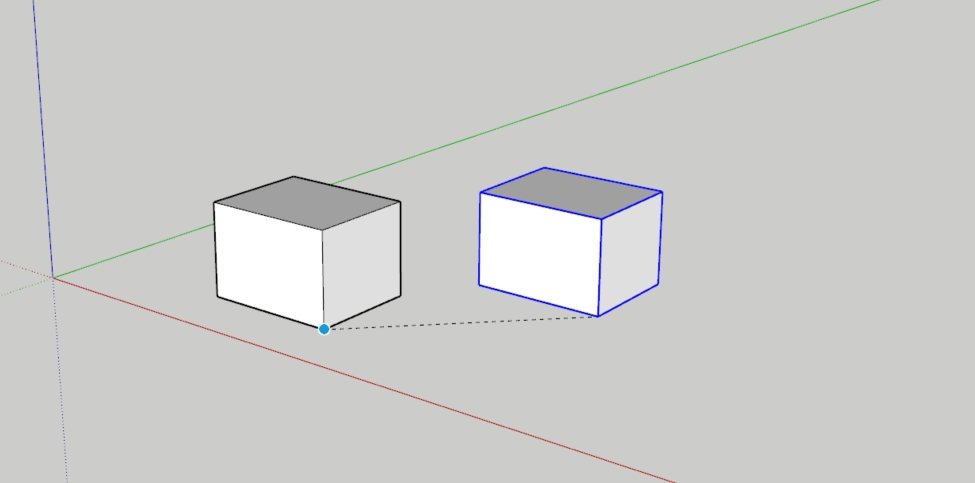
Tap ‘Ctrl’ or ‘Option’ again to turn off copy mode.
2. Using Copy & Paste
This is the most traditional way to copy and paste stuff in most software on the planet. It’s the OG mode and will always remain the OG mode.
Simply, press “Ctrl + C” to copy your group or objects.
And “Ctrl + V” to paste your groups and click to place your objects at your desired location.
If you’re feeling lazy to use the keyboard, then you can go to Edit > Copy and Edit > Paste
If you would like to learn how to create photorealistic renders, do check out our premium Sketchup & Vray Course for Interior Design












