The biggest reason behind Bugsplats is large and heavy Sketchup files. So the fastest and easiest way to fix them is by cleaning up your model.
In this blog, I will show you different techniques to clean your model. We start off with the native tools that Sketchup has to offer and towards the end of the blog, we will use a special plugin to clean up your Sketchup model.
I will also share some bonus tips for you to keep in mind when you model stuff in Sketchup in the future. Hopefully, by the end of the blog, you will not face any sort of Bugsplats in your future models. So let’s get started!
Tip 1 : Purge your Model
This is the easiest way to make your model work better and fastest.
Go to Windows > Model Info > Statistics.
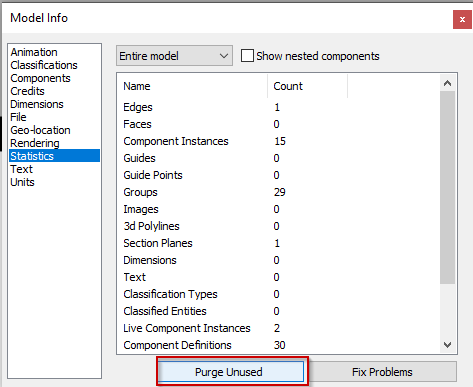
Purging your model instantly deletes any additional stuff in your model. In fact, I would suggest that you purge your model every now. This will help prevent your model from hanging or getting stuck as well.
Tip 2 : Click on Fix Problems
Clicking on “Fix Problems” removes any sort of errors in your model and prevents your model from getting a “bugsplat” error.
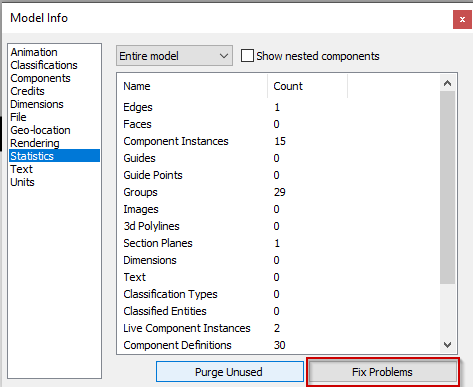
Tip 3 : Make a Copy of Your Original File
If your Sketchup model crashes even after you’ve purged and clicked on fix problems, it’s a good idea to make a quick “Save As” of your model.
This ninja trick generally works if you get lucky. So either make a “Save As” of your file or copy the file to another directory and open it on a fresh new Sketchup Window.
Tip 4 : Use the CleanUp plugin by thomthom
Download the Cleanup Plugin from the Sketchucation store and install it in Sketchup using “Extensions Manager.”
You will also need to download & install TT_Lib which is the extension library for Cleanup. (you will get a prompt to install in from your Extension Warehouse after you’ve installed Cleanup)

Head to Extensions > CleanUp > Clean
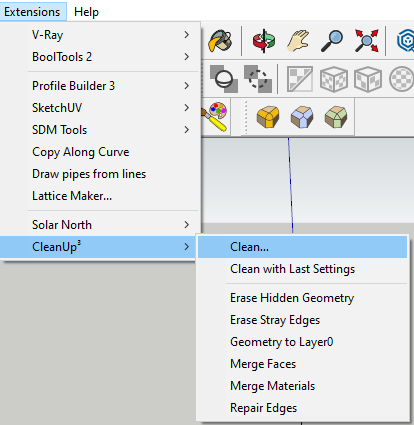
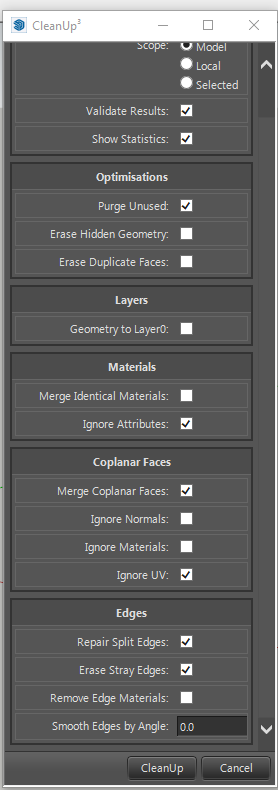
Use the existing settings and click on CleanUp at the bottom of the window.
Once you’ve cleaned your model, you will get a report of everything that has been cleaned.
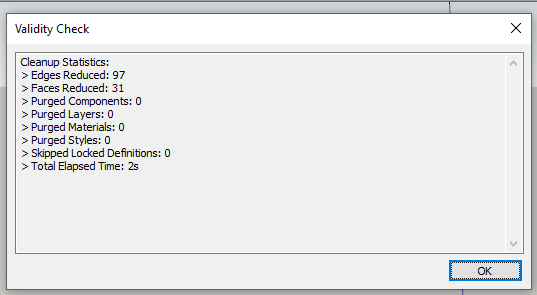
Your model should function properly after using the CleanUp plugin.
Bonus : Use the Vray Asset Editor to purge unused.
This is a bonus tip which not many people know of. You can click on “Purge Unused” on the bottom right corner of your Vray Asset Editor window. This deletes any additional materials, lights or geometries in your scene.
Make sure to use this frequently to avoid bugsplats.
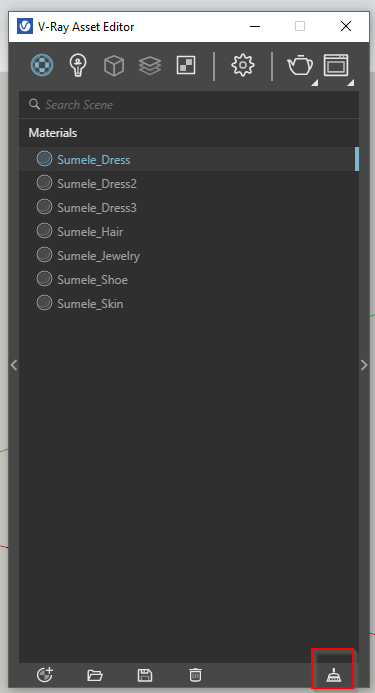
Conclusion
That was a quick tutorial on how to avoid Bugsplats in your model by cleaning up stuff in your model. If you have any additional suggestions or comments to share regarding this blog, drop it in the comments below and we’ll include it in our youtube tutorial.













One Response
I want tutorial